Top 10 Bot-Free Notetakers for Zoom [2025]
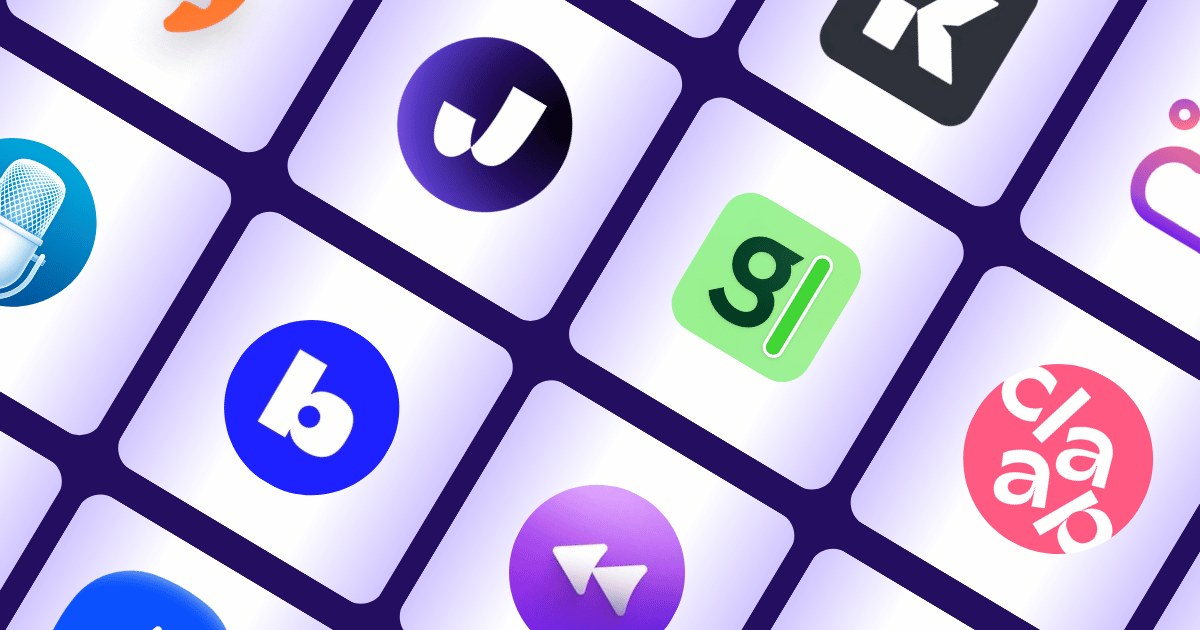
If you are searching for bot-free notetakers for Zoom, please know that I totally get why you're frustrated with those annoying recording bots.
I've seen too many teams get burned by these uninvited participants (Bots) that crash your meetings, making everything awkward for everyone.
After spending weeks testing different tools and reading through countless user reviews, I kept hearing the same complaints.
- People are fed up with privacy issues,
- Terrible transcripts,
- And workflows that break when you need them most.
Just last month, a CTO who couldn't kick a bot out of his meeting called it a "critical failure," and honestly, I don't blame him 🤷🏼♀️.
I've also witnessed firsthand how these bots mess up speaker names, miss important action items, and sometimes even crash so hard they delete your entire Zoom recording (talk about a nightmare scenario).
So, to save you the trouble of finding bot-free AI notetakers for Zoom, I've put together this list of the best bot-free Zoom notetakers that'll give you notes without joining your meetings as a bot.
Why are Zoom Teams Looking for Bot-Free Notetakers For Zoom?
“The bot hijacks the meeting” (consent + removal friction)
If a recorder joins your meeting without being invited or won’t leave when asked, it causes problems. You have to deal with permission pop-ups and distractions instead of focusing on the meeting. This can delay the agenda, force breaks or rescheduling, and reduce trust among participants. Many users say Otter often auto-joins meetings and causes these issues repeatedly, leading to more permission requests and cleanup.
“I spend as long fixing the transcript as I saved taking notes” (accuracy & speaker ID debt)
When names, technical terms, and overlapping speech are unclear or mixed up, you waste time fixing who said what and correcting speaker labels before you can share the notes. This extra work happens after every call and adds up when you have many meetings. Users often find speaker separation doesn’t work well, so they have to fix it manually before trusting the transcript.
“It cuts out/crashes, so parts of the meeting just… vanish” (recording reliability)
Sometimes the recorder stops working silently, causing you to miss parts of the meeting, maybe the important decisions or next steps. This forces you to hold extra meetings or guess what was said. Other users say the app can be sensitive and crash during simple edits, making it unreliable. If the recorder isn’t stable, every meeting feels risky.
What Are the Best Alternatives to Zoom Meeting Bots?
Here are the top 10 bot-free Zoom notetakers:
- Jamie: No bots, AI features, high-quality notes with transcripts and action item extraction.
- Zoom AI Companion: Built-in Zoom summarizer, native interface
- Tactiq: Chrome-based live transcription from Zoom captions
- Granola: Local Zoom audio recording + smart summaries
- Shadow: Mac-first silent Zoom notetaker with post-call insights
- Rewind AI: "AI memory" of your Zoom meetings, stored locally
- MacWhisper: Fully offline Zoom transcription tool for macOS
- Krisp: AI noise removal + Zoom notes + task summaries
- Claap: Async video notes with collaboration and timestamped comments
- Bluedot: Lightweight browser-based Zoom capture with summaries
Jamie
Best For: Zoom-heavy teams who want clean, shareable notes without a bot joining their calls and who care about privacy and speed.
Similar To: Krisp, Sonnet, Granola
💜 Play around with Jamie in our fun interactive demo below and see how easy note-taking can be!
Jamie is a native application that captures your meeting audio (Zoom included) and turns it into structured notes, action items, and a transcript, with no meeting bot needed.
If your organisation blocks bots, or you just don’t want a strange participant lurking in your Zoom calls, Jamie is the perfect AI note taker for you.
Jamie runs on macOS/Windows, records your system audio, transcribes it and then delivers high-quality notes, transcription and action items instantly.
Take AI Meeting Notes Without Bots Joining Your Zoom Calls
Jamie records audio directly from your computer and generates notes; no bot join into your meetings.

All you have to do is click "Start Meeting".
Jamie then starts to capture your system audio, which means the audio from your speakers and microphone. After the meeting ends, you can stop the meeting recorder, and Jamie will start transcribing the audio and identifying the speakers for you. (yes, even in-person meetings/offline meetings)
Once the transcription process is over, you will then get high-quality AI meeting notes along with the transcription and action items.
- No more “admitting or denying” bots in your meetings.
- No more random participants' bots appearing in your meetings,
- And especially, no more waiting for a bot to connect to/arrive at a meeting.
Jamie is designed with convenience in mind; all you have to do is click on "Start Meeting", and it will do the rest. Far fewer IT/security approvals. Works with any online meeting platform and offline meetings. Especially useful for in-person meetings.
What if You Forget To Hit “Start Meeting”? We Got That Covered Too.

Jamie actively monitors your device's microphone status. When it detects that your microphone is in use, a helpful reminder pop-up will appear, prompting you to activate Jamie if you're currently in a meeting.
No more forgetting to hit record, we will quite literally remind you!!
You Will Get a Readable Transcript and AI Meeting Notes Right After the Call

You get an instant transcript alongside your summary. Jamie transcribes the audio it recorded and shows the transcript + notes together. You can quote people accurately and search fast without rewatching your Zoom recording.
Task Management, Capturing All Your Action Items and Decisions
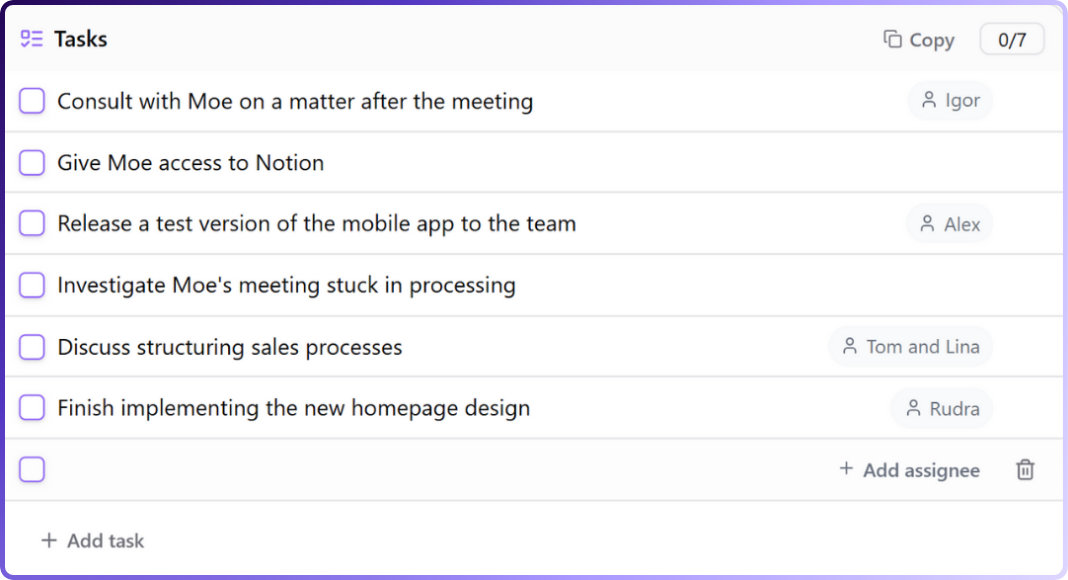
Jamie auto-detects action items and decisions, and lets you manage them right in the summary. Tasks are created from meeting content; you can reassign, mark complete, or add more with /. No more scrolling through Zoom recordings to find commitments; tasks are ready to track immediately.
Remember Who Said What With Jamie’s Accurate Speaker Identification
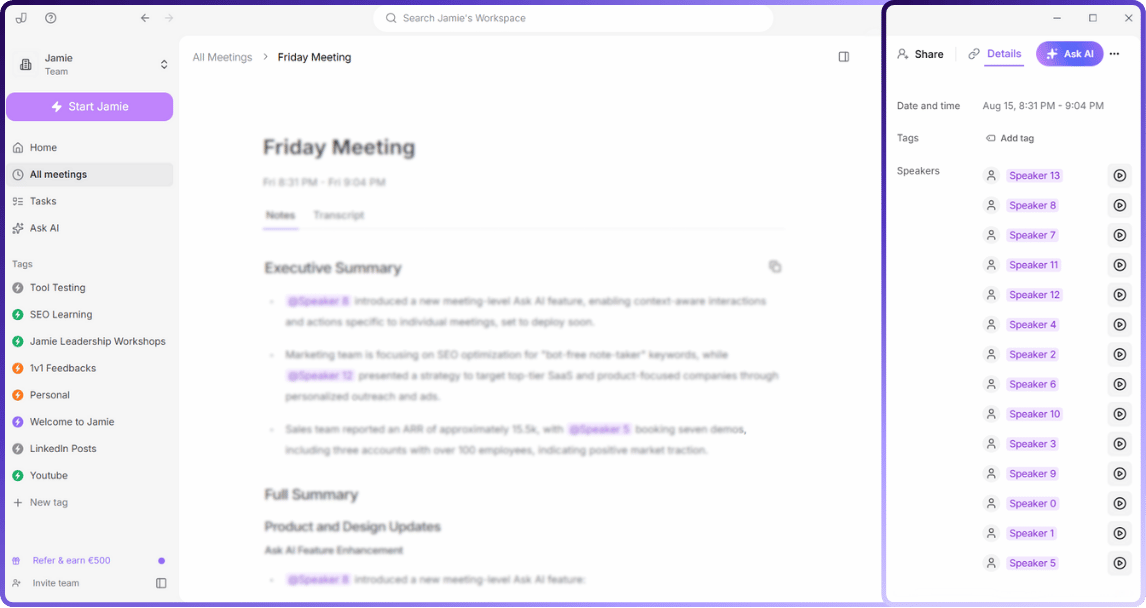
Identify speakers once; Jamie remembers them for future meetings. After notes are generated, you confirm short audio clips; names flow into the transcript and summary. Attribution is accurate for follow-ups, and you won’t redo speaker labelling every time.
Cut, Bold, Replace Anything in Your Notes With Jamie’s Editing Capabilities
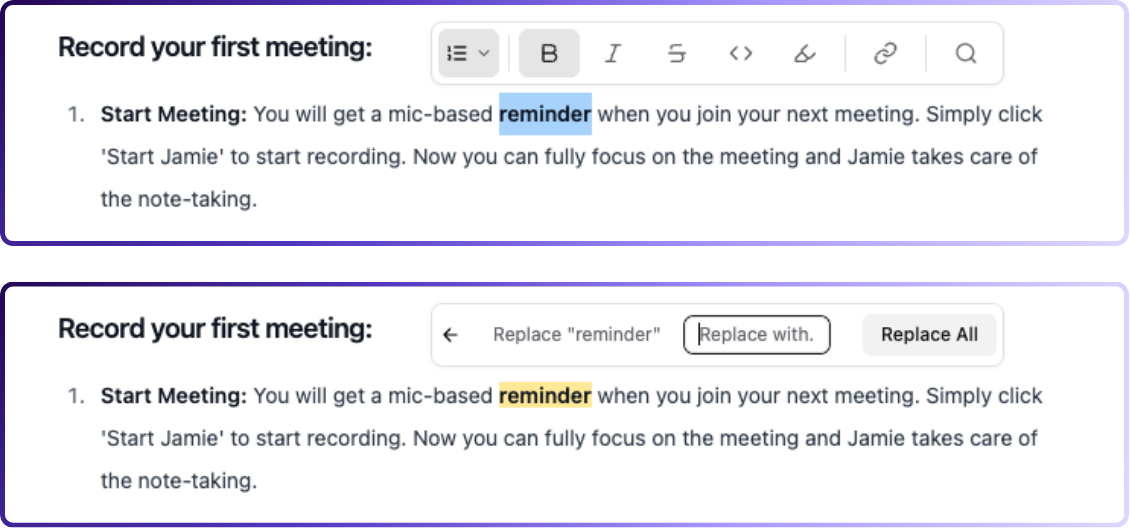
Edit summaries, tasks, and transcripts in place with a simple toolbar (headings, lists, links, etc.). Click and type; use find/replace to fix terms everywhere. You can correct acronyms, sanitise details, and share polished notes right away.
Keep Your Notes Organised With Jamie’s Tagging Feature
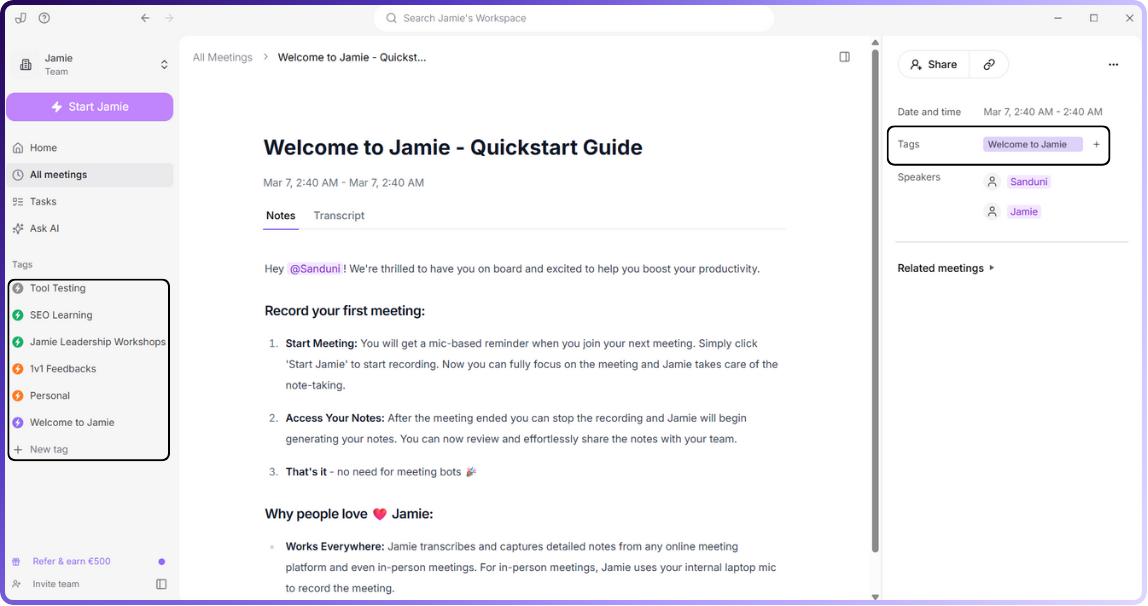
Use tags for projects/clients/departments and filter by tag. Add multiple tags per meeting; filter from the sidebar. It acts as a faster retrieval when you’re prepping for the next Zoom with the same client/team.
Ask Anything About Your Meetings and Get Instant Answers (Ask AI)
Ask AI lets you talk to your meetings (or recent meetings) to find important facts, decisions, and next steps. Let me show how to work with Ask AI;
From the Ask AI page, you can;
Summarise recent meetings (like the last day, week, or two weeks) or look up past meeting info (all meetings, last 30 days, or last week).
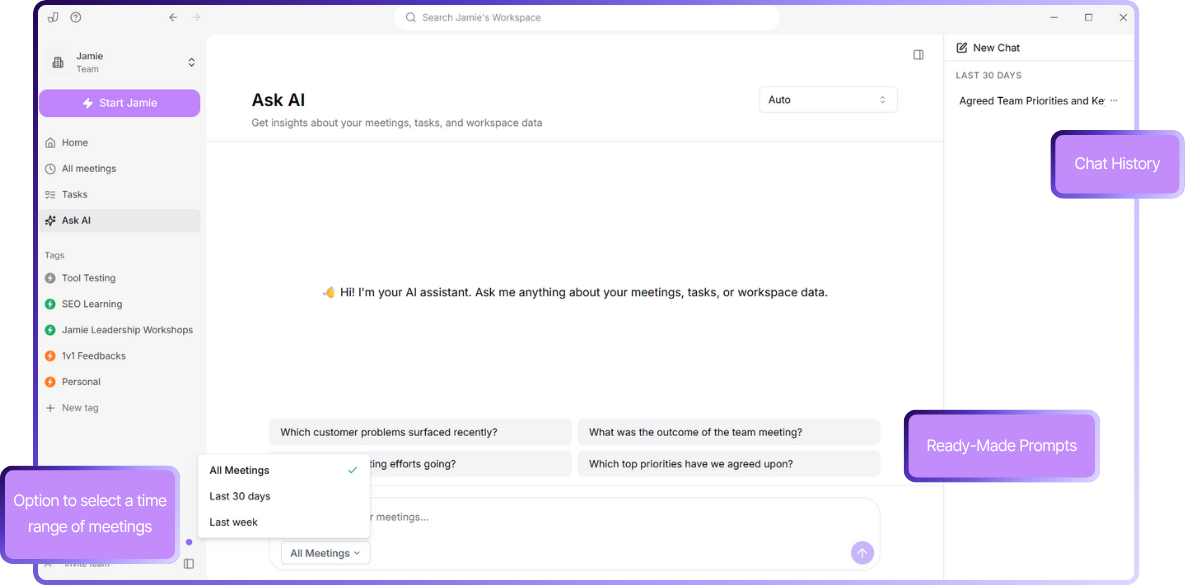
Or chat with one meeting
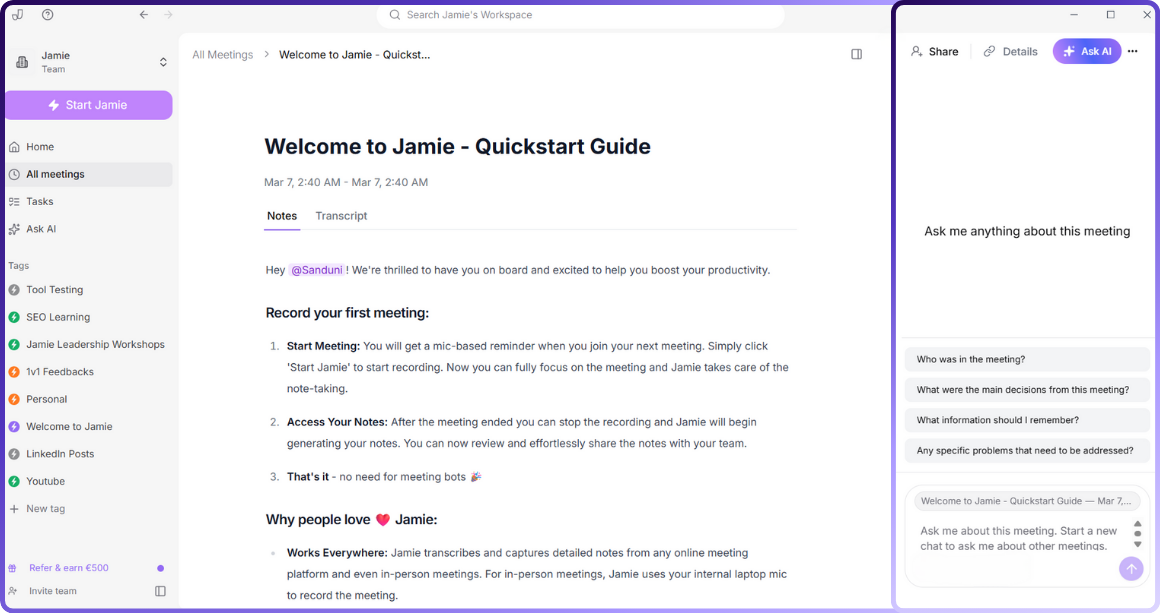
To get details and prepare follow-ups.
You can also see answers as they are being created in real time

Check how the answer was made and what sources it used; you can also give feedback with thumbs up or down, and come back to your past questions anytime.
🟣 Important details you might want to know about Jamie's ask AI feature.
- Where it gets the information from: Your recorded meetings and notes saved in Jamie.
- Example questions (for Zoom meetings):
- “What did we decide about pricing in today’s Zoom meeting with Acme?”
- “Show me all action items assigned to me from last week’s Zoom meetings.”
- “Summarise the last two weeks of customer calls for our release notes.”
- Important notes: Answers are based on the meeting data you have in Jamie; you can see how the answers were made and give feedback for improvement.
Plug Jamie Into Your Stack So Notes, Tasks, and Docs Land in the Right Place Automatically (Integrations)
Jamie is made to easily fit into your current work setup, helping you stay organised and work faster without stopping your flow.
Document and Note Connections: Keep Your Notes Where You Work
Notion (Built-in Connection)
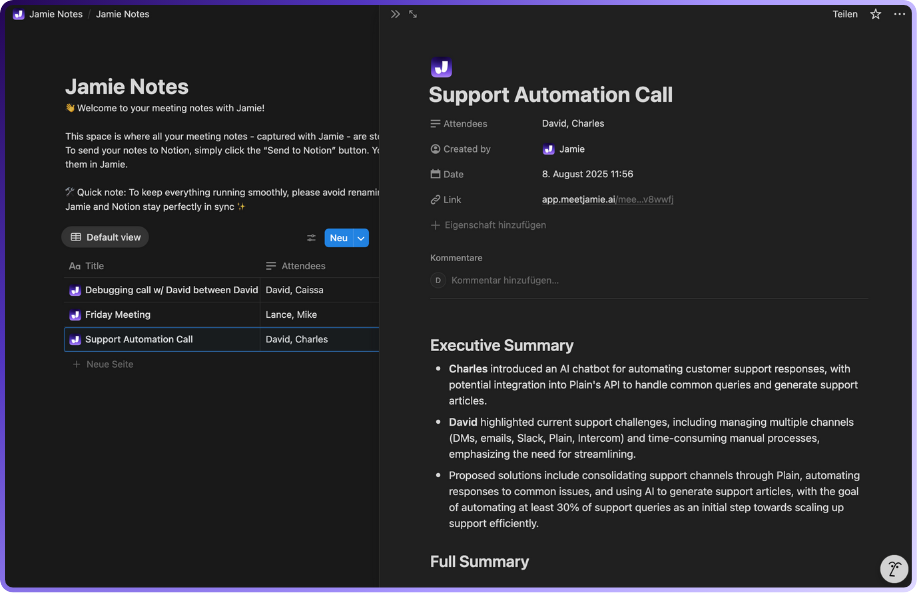
Link Jamie in the settings to make a special “Jamie notes” folder in your workspace. You can pick to sync notes automatically after summaries finish or sync them yourself using the meeting’s Share option. This keeps your Zoom notes right where your team works, easy to search and share without copying and pasting, making your work smoother.
OneNote (Built-in Connection)
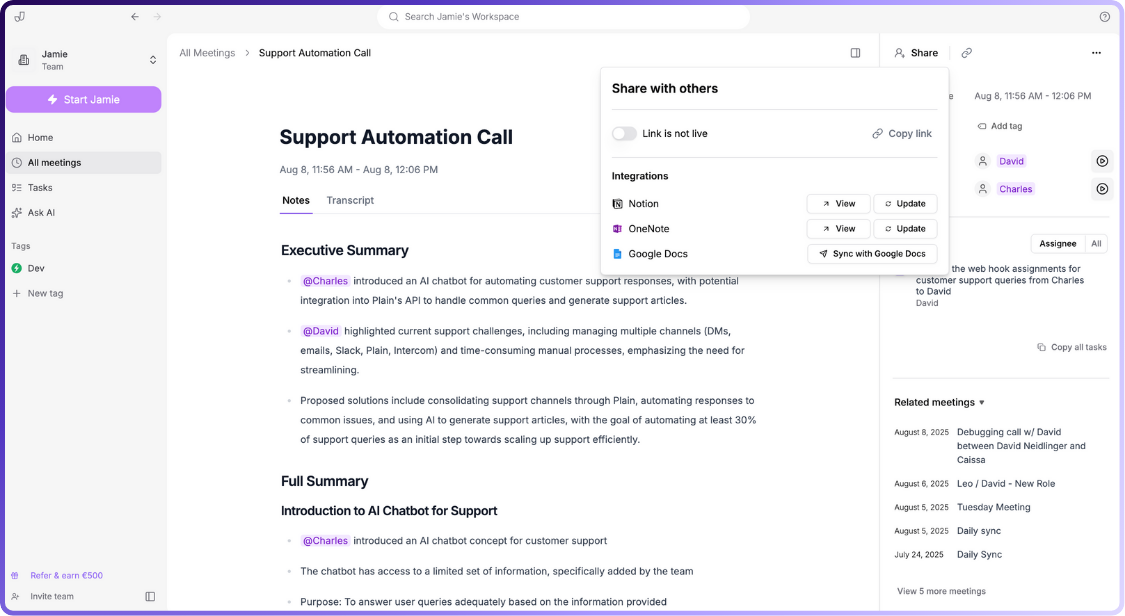
Jamie makes a “My Jamie Notes” notebook with a “Meeting Notes” section, adding a page for each meeting. You can choose to sync automatically or by hand and get quick access from Jamie. This keeps your Microsoft 365 information fresh and ready so managers and sales teams always have the newest details.
Task and Writing Tools: Easy Sharing of Your Notes
Jamie lets you copy and paste nicely formatted notes into popular apps like Notion, Linear, Todoist, Bear, Typora, and Ulysses. Tasks and lists keep their shape, with Todoist knowing multiple tasks and Notion seeing which are done. Even though these are copy-paste ways and not direct links, they help you move clean summaries and action points into your favourite task or writing apps, making follow-ups and writing easier than ever.
Works with Any Online Meeting Tool
Because Jamie records sound on your computer, it works smoothly with any online meeting app, like Zoom, Microsoft Teams, and Google Meet, without needing a bot to join your calls. This bot-free way means no breaks or distractions for people in the meeting, so everyone can focus on the conversation at hand.
Jamie’s smart connections and features come together to make a strong, bot-free AI note-taking app that saves you hours, keeps your whole team on the same page, and lets you focus on important conversations without the trouble of writing notes by hand and without any awkward bots.
Global Calls, Many Languages? Jamie Supports 100+ Languages and Accents
Yes. Jamie supports over 100 languages and dialects. Its transcription and summary tools work well with both major and regional languages. Even when Zoom meetings include multiple languages, Jamie produces useful notes that your entire team can understand.
You Get Enterprise Grade Privacy With Jamie
Your data is protected with encryption and processed securely in the EU. After your audio is transcribed, the original recording is deleted permanently. The transcription and note creation use AI services like Anthropic and OpenAI, but your data is not used to train these models. This means you can safely record sensitive Zoom meetings without worrying about your information being stored long-term or used by third parties.
Jamie Pricing
FREE Plan (€0/month)
- 10 meeting credits per month
- 30-minute meeting duration limit
- AI-generated meeting notes
- Automatic action item extraction
- Complete meeting transcripts
- Speaker identification
- Calendar integration (Google & Outlook)
- Tag system
- Task management
- Advanced text editing
- Copy-paste integration
- Team workspace sharing
- No meeting bots required
- 100+ languages support
PLUS Plan (€25/month)
- 20 meeting credits per month
- 2-hour meeting duration limit
- Includes everything in FREE plan
PRO Plan (€47/month)
- Unlimited meeting credits
- 3-hour meeting duration limit
- Includes everything in PLUS plan
Team & Enterprise Plans
- Custom pricing
- Custom solutions
- Contact required for details
Pros and Cons of Jamie
Pros
- No meeting bots, captures audio locally on your device.
- Works with any platform, online or offline.
- Fast, accurate summaries and transcripts.
- Auto-detects tasks and decisions.
- AI chat lets you search notes instantly.
- Integration capabilities with tools you already love.
Cons
- Manual speaker tagging is required at first.
- No real-time transcription notes during meetings.
- No sales coaching and sentiment analysis.
Zoom AI Companion
Best for: Teams already on Zoom seeking built-in AI summaries without extra apps.
Similar to: Microsoft Teams Intelligent Recap, Google Meet Duet AI.
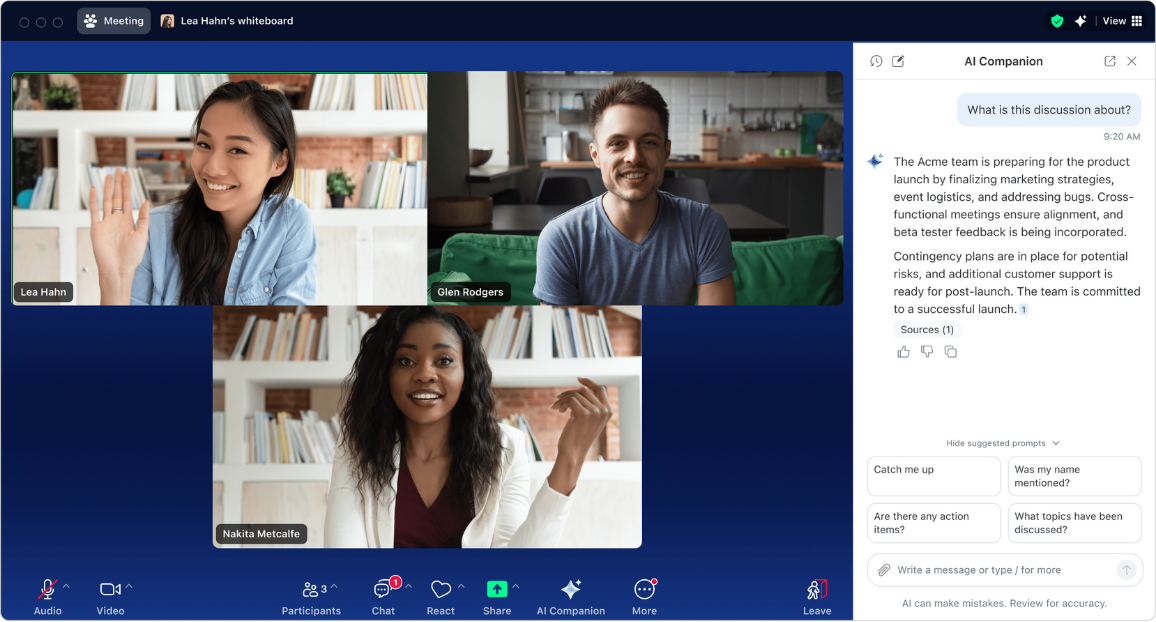
Zoom AI Companion is Zoom’s native AI meeting assistant, integrated directly into Zoom’s platform. It automatically transcribes meetings, generates summaries, and highlights action items within Zoom calls.
Who is it for?
Teams using Zoom that want basic AI-powered transcripts and summaries built in, without installing extra tools.
Key Features
- Integrated Transcription: Automatic live transcription of Zoom meetings with speaker separation.
- AI Summaries: Generates post-meeting summaries and next-step suggestions within Zoom.
- In-Meeting Queries: “AI Companion” chat allows users to ask questions mid-call.
- Native Zoom Toolbar Access: Enable or disable the AI note-taker from the Zoom in-meeting toolbar (no bot participant needed).
- Action Item Detection: Identifies and highlights tasks or decisions mentioned during the Zoom meeting.
Pricing
- Basic: $0 per user/month (AI Companion not included) (Custom AI Companion add-on is also not available in basic plans)
- Pro: $16.99 per user/month (AI Companion included)
- Pro + Custom AI Companion: $28.99 per user/month
- Business: $21.99 per user/month (AI Companion included)
- Business + Custom AI Companion: $33.99 per user/month
Note
AI Companion is included at no extra cost in Pro and Business. The Custom AI Companion add-on ($12/month) provides enhanced features (advanced AI notetaking, customization, integrations) layered on top of the included AI Companion.
Zoom AI Companion Pros and Cons
Pros
- Native to Zoom with no setup required; seamless live transcriptions and summaries.
- Time-saving summaries that help teams review key points quickly.
- No extra apps or bots needed; everything runs within Zoom’s interface.
- Secure and controlled; data stays under Zoom’s security umbrella.
- Continuously improving accuracy and adding new features.
Cons
- Occasional accuracy gaps requiring double-checking of summaries.
- No automatic speaker name labeling; generic speaker tags used.
- Limited free-tier access; AI Companion mostly available on paid accounts.
- Transcription quality drops with poor audio or heavy accents.
- Privacy concerns as AI processing happens in Zoom’s cloud.
Tactiq
Best for: Professionals who want live Zoom transcripts and notes via a browser extension, without inviting a bot.
Similar to: Jamie, Otter.ai (Live Notes), tl;dv, Scribbl.
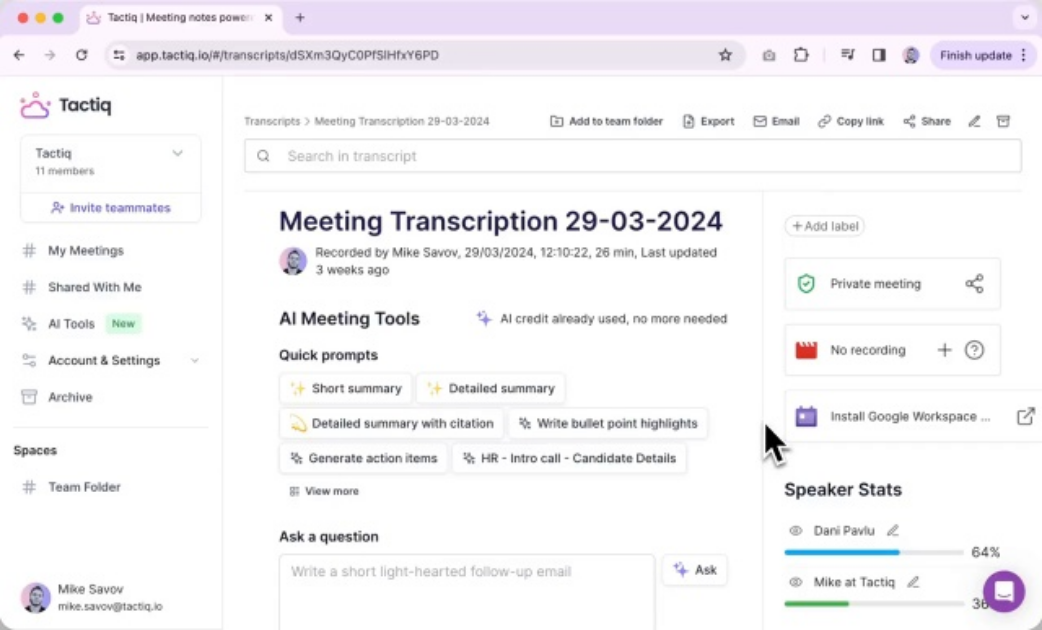
Tactiq is a real-time meeting transcription tool that works with Zoom, Google Meet, and Teams via a Chrome extension. It captures the live captions from your Zoom meeting and uses AI to generate summaries and action items immediately after the call.
Who is it for?
Zoom teams that want automatic meeting transcripts and AI summaries without adding any bots to their calls, especially those who already use Chrome for meetings.
Key Features
- Live Zoom Transcription: Uses Zoom’s closed captions API to transcribe speech in real time during the meeting.
- AI Summary Prompts: Offers one-click AI “notes” buttons (e.g. Summary, Action Items) to instantly generate meeting takeaways after a Zoom.
- Highlight & Save Quotes: Lets you highlight important Zoom meeting quotes live, which are then saved with the transcript for easy recall.
- Browser Extension Interface: Runs as a Chrome extension overlay in Zoom’s web client – no separate app or bot needed to join the meeting.
- Export to Docs/Slack: Export transcripts and summaries to Google Docs, Notion, Slack or download them for sharing after the call.
Pricing
- Free: $0 per user/month
- Pro: $12 per user/month
- Team: $20 per user/month
- Business: $40 per user/month
- Enterprise: Contact sales
Tactiq Pros and Cons
Pros
- Tactiq doesn’t join your Zoom meeting as a participant, so no extra “note taker bot” appears, keeping meetings private and less distracting.
- It generates a meeting summary immediately after your Zoom call, saving you time on note-taking.
- Provides accurate transcripts and AI summaries when audio is clear.
- Allows you to highlight important moments during the meeting, which are included in your notes.
- Supports multiple platforms like Zoom, Microsoft Teams, and Google Meet.
Cons
- Requires using Zoom through Chrome browser or Chrome extension; doesn’t work well with the Zoom desktop app alone.
- Transcription accuracy can drop with strong accents or background noise.
- Free plan limits you to 10 transcripts per month, so frequent users may need to upgrade.
- Does not support Zoom’s mobile app, so meetings on phones or tablets won’t be captured.
- Depends on Zoom’s live captions feature; if captions are off or malfunctioning, Tactiq can’t transcribe.
Granola
Best for: Busy Zoom power-users (sales, recruiters, project leads) who take notes during back-to-back meetings and want AI to polish them.
Similar to: Jamie, Supernormal, Fireflies.ai (for summaries), tl;dv (for templates).
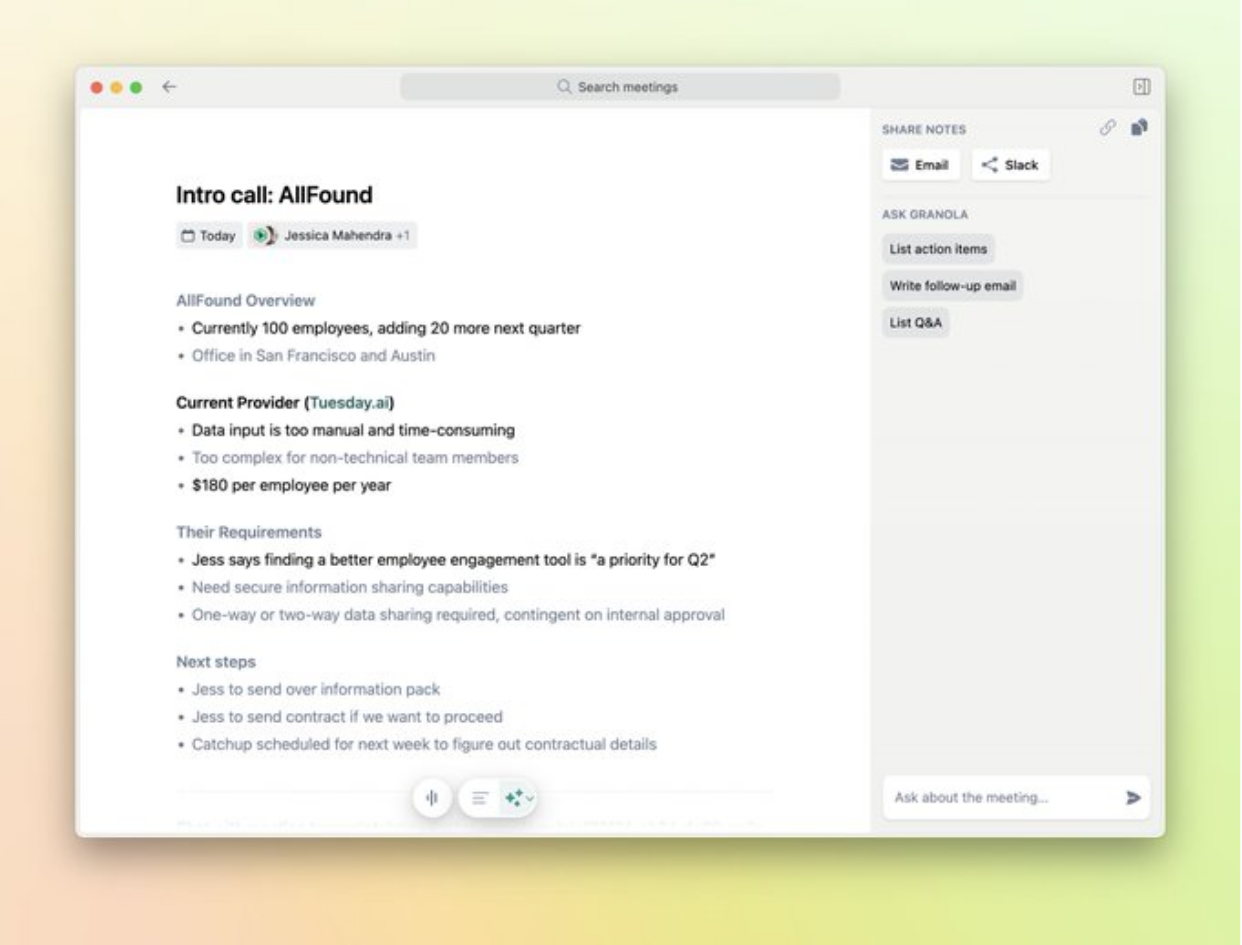
Granola is an AI notepad that records your Zoom meeting audio directly from your device and then enhances your written notes and transcripts with AI. It transcribes your Zoom calls locally (no bots joining), lets you jot down notes during the meeting, and afterward produces “beautiful” AI-enhanced meeting summaries.
Who is it for?
Professionals in constant Zoom meetings who want to take minimal notes themselves – Granola is ideal if you want to stay present in the discussion and let AI generate the final polished summary.
Key Features
- Local Audio Capture: Records Zoom (and any platform) audio directly from your computer’s sound – no awkward meeting bots joining your call.
- Raw Notes & AI Enhancement: You can type short notes or agendas during the meeting; when the Zoom meeting ends, Granola’s AI “enhances” those into full paragraphs and summaries.
- Custom Templates: Choose or design templates for different meeting types (e.g. sales call, 1:1, standup) so the AI summary is structured to your needs.
- AI Q&A on Notes: After a call, you can ask Granola questions (“What were the next steps?”) and it will answer from the transcript – useful for Zoom debriefs.
- One-Click Sharing: Export or share the meeting notes to Slack, Notion, or email in one click once the summary is ready.
Pricing
- Free: $0 per month
- Individual: $18 per month
- Business: $14 per user/month
- Enterprise: Starts at $35 per user/month
Granola Pros and Cons
Pros
- Works without joining your Zoom calls, so participants don’t see a bot or recorder in the meeting.
- Automatically generates clean transcripts and summaries, letting you stay focused on the conversation instead of typing notes.
- AI-powered summaries can be tailored to the type of Zoom meeting (e.g., interviews, team check-ins, sales calls).
- Action items and follow-ups are pulled directly from the conversation, reducing manual tracking after meetings.
- Notes are organized and searchable, making it easy to review past Zoom calls without digging through recordings.
Cons
- No direct Google Workspace or Zoom Docs integration yet—manual copy-paste is often required.
- Speaker attribution can be unreliable in larger Zoom meetings with multiple participants.
- Privacy settings default to public links, which can expose sensitive Zoom meeting notes unless manually locked down.
- Lack of bulk privacy controls means older notes must be secured one by one.
- Limited integrations (e.g., no native Zoom, Outlook, or Apple Calendar support), so workflows may depend on Zapier or third-party tools.
Sources: Reddit (1), (2), and (G2)
Shadow
Best for: Privacy-conscious teams (especially Mac users) who want to record and transcribe Zoom meetings without anyone knowing – and get AI help on follow-ups.
Similar to: Jamie, Rewind AI (Mac assistant), Sembly (post-meeting tasks), Aiko (local transcription).
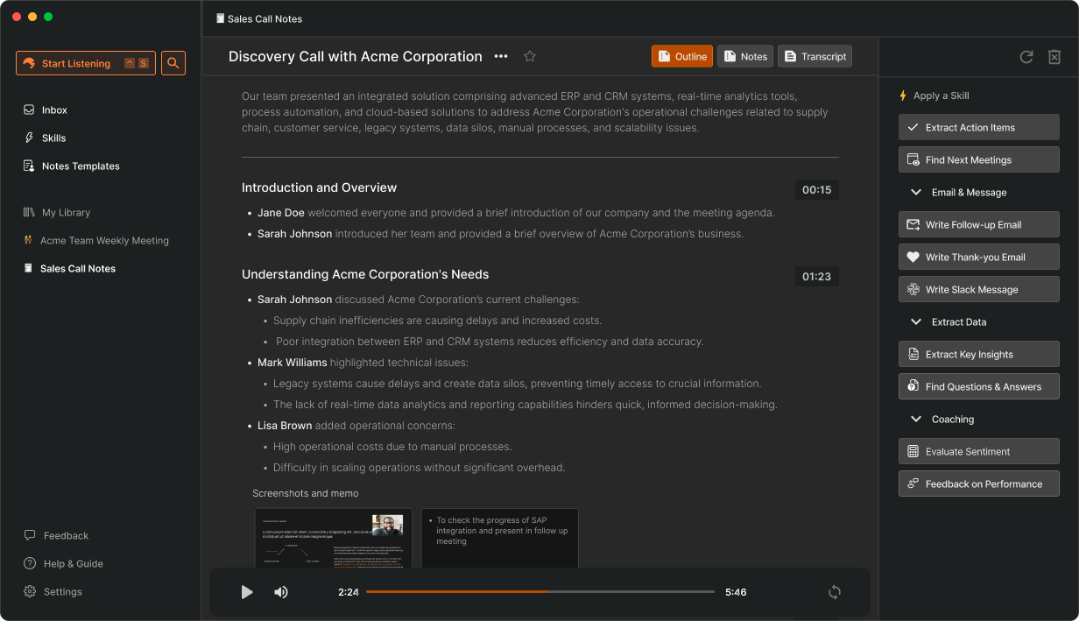
Shadow is a bot-free AI meeting assistant for Mac that automatically records and transcribes your Zoom calls locally, then helps turn those discussions into actionable tasks and summaries. It runs in the background on your Mac during Zoom meetings, capturing audio (and even providing live translation or interpretation), then generates notes, to-dos, and insights once the meeting ends.
Who is it for?
Teams (especially on Mac) that want to capture everything said in Zoom meetings for later review, but who find traditional meeting bots too intrusive or formal.
Key Features
- On-Device Recording: Shadow records Zoom audio locally on your Mac – no cloud bot. This means conversations are captured privately and securely on your machine.
- Live AI “Skills”: Offers real-time features like live translation (interpretation) during Zoom calls and AI templates that you can apply to focus notes on certain topics.
- Post-Meeting Action Items: After the call, Shadow’s AI summarizes key points and can draft follow-up tasks or emails automatically.
- Speaker Identification: It claims near 100% accuracy in identifying who said what in Zoom meetings, eliminating “Who said that?” confusion in transcripts.
- Autopilot & Triggered Start: It can be set to auto-start when a Zoom meeting begins (by detecting your calendar or Zoom windows), so you don’t have to remember to hit record.
Pricing
- Free: $0 per month
- Plus: $8 per month
Shadow Pros and Cons
Pros
- Works seamlessly in Zoom meetings without requiring an intrusive bot to join.
- Automatically captures and transcribes conversations so participants can stay focused instead of typing notes.
- Provides accurate transcripts with speaker labeling, making it easy to revisit discussions.
- Generates summaries, action items, and templates tailored for different meeting types.
- Runs locally for transcription, reducing reliance on cloud services and keeping meetings private.
Cons
- Can lag or occasionally miss audio recognition during live Zoom calls.
- Post-meeting summaries may take noticeable processing time before being ready.
- In multi-speaker settings, a single laptop mic may not capture all voices clearly without external hardware.
- Some advanced features (like summarization) may require sending data off-device, which raises compliance concerns.
- Occasional glitches or freezing during meetings may interrupt reliability for critical Zoom calls.
Sources: Reddit, Product Hunt, G2
Rewind AI
Best for: Mac-based Zoom users who want a comprehensive “AI memory” of all meetings and work, stored locally for privacy – no bots, and even works offline.
Similar to: Jamie, Memory AI by Read, Scribe (for recall), Shadow (for Mac meeting capture).

Rewind AI is a Mac app that continuously records what’s on your screen and mic – including Zoom calls – creating a searchable digital archive of everything you’ve seen or heard. During a Zoom meeting, Rewind locally records the audio (and optionally screen), transcribes it with AI, and then lets you search or ask questions about that meeting later. It can also auto-generate summaries of Zoom meetings upon completion.
Who is it for?
Individuals who attend many Zoom meetings (e.g., executives, consultants, researchers) and need a reliable way to recall exact details later – and who value privacy (no cloud bots) enough to work within macOS.
Key Features
- Automatic Recording of Zoom: Rewind starts recording your screen and audio when a Zoom call begins (no permission prompts to others). It stores this data compressed on your device.
- Full-Text Search of Meetings: Every word spoken in a Zoom meeting becomes searchable. You can literally search your Rewind history for “budget Q2 Zoom” and find the exact moment it was discussed.
- AI Chat on Past Meetings: A feature to “Ask Rewind” lets you query an AI assistant that has context of your past Zoom meetings. E.g., ask “What did John promise last week?” and it will pull from the transcript.
- Local Data Storage: All recordings and transcripts are stored locally (and encrypted) on your Mac, ensuring meeting content doesn’t leave your device.
- Meeting Summaries & Highlights: After a Zoom call, Rewind can automatically generate a summary and list of highlights (decisions, tasks) that you can copy or share.
Pricing
- Rewind Free: $0 per user/month
- Rewind Pro: $29 per user/month
- Trial: 30-day free trial
Rewind AI Pros and Cons
Pros
- Hands-free, always-on capture from a wearable pendant.
- “What happened in my day” queries can surface useful moments when accurate.
- Automatic end-of-day summaries provide a quick activity overview.
- Records without needing to open an app or press a button.
- In some setups, the mic can pick up voices from across a room.
Cons
- Inconsistent transcription accuracy; often misses the wearer and rarely captures other speakers; low audio quality.
- Hallucinated conversations and repetitive glitches lead to misleading summaries.
- Unreliable speaker recognition/personalization (doesn’t learn names, mislabels speakers, hard to correct).
- Poor language/accent handling (Belgian-accented English struggles; Dutch/Thai effectively unsupported).
- Limited software controls and workflow support (no physical off/mute, weak integrations, clunky exports).
Source: Reddit
MacWhisper
Best for: Individuals who want a completely offline way to transcribe Zoom meeting recordings on Mac, for maximum privacy – tech-savvy users who don’t mind a bit of manual process.
Similar to: OpenAI Whisper (raw model), Aiko (Mac/iOS Whisper app), Descript (for transcription, though cloud-based).
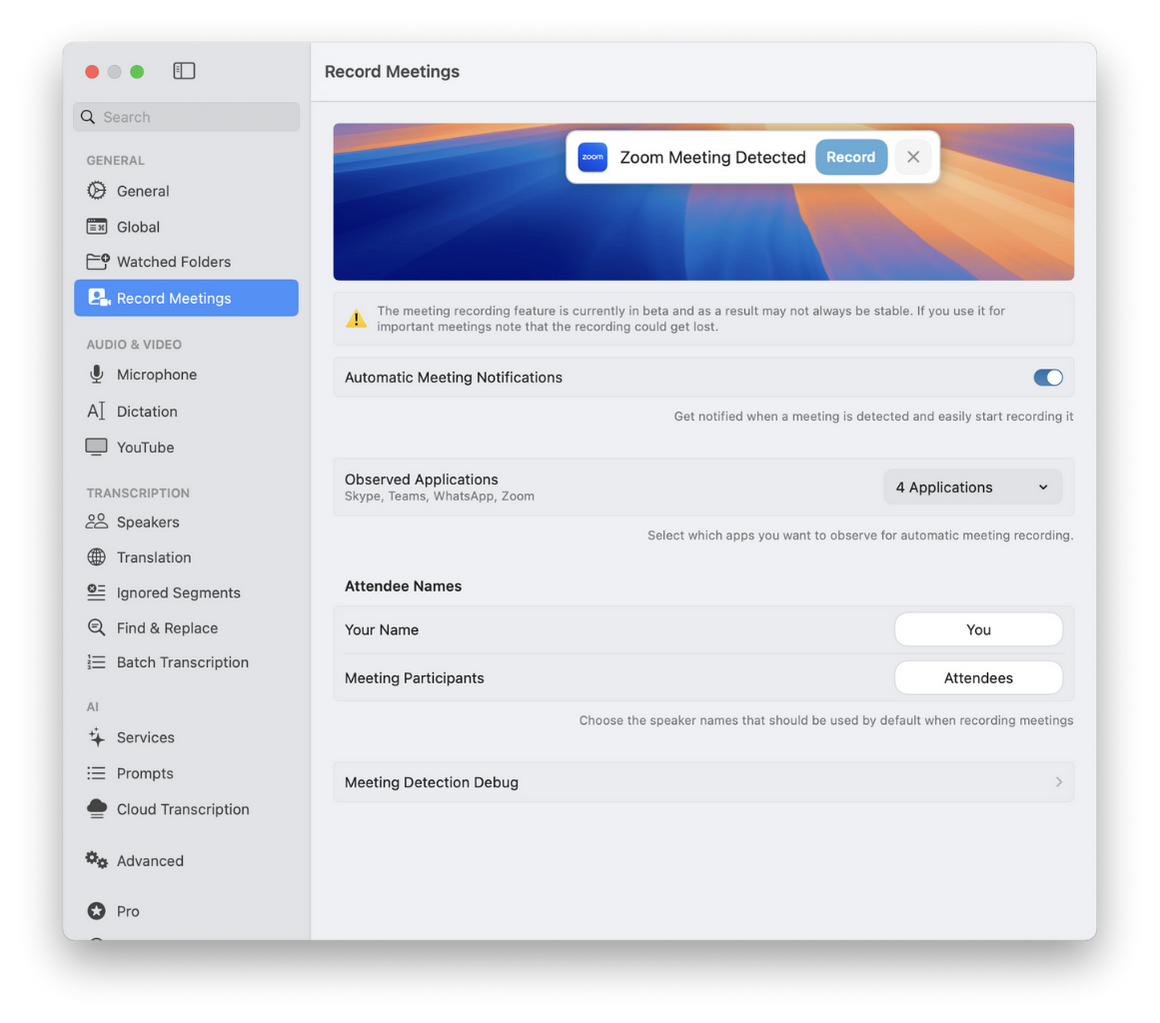
MacWhisper is a Mac application that uses OpenAI’s Whisper speech-to-text technology to transcribe audio. Think of it as a local transcription engine – you can feed it your Zoom meeting audio (or let it capture live audio) and it produces text.
During a Zoom call, MacWhisper can listen through your Mac’s microphone or system audio and generate a transcript in real time (or you can record the meeting and transcribe afterward). It works fully offline, storing everything on your machine.
Who is it for?
Tech-savvy professionals who run Zoom on a Mac and want to transcribe meetings without sending data to any server. It’s great for journalists, researchers, or anyone dealing with confidential meeting content.
Key Features
- Local Real-Time Transcription: Can transcribe live audio on your Mac using the Whisper AI model – no internet required.
- Multi-language Support: Handles 100+ languages and can auto-detect language in a meeting, which is useful for bilingual Zoom calls.
- Batch File Transcription: You can feed it recorded Zoom audio/video files (e.g., an MP4 of a Zoom meeting) and it will transcribe the whole thing quickly (especially on Apple Silicon Macs).
- Speaker Tags (Manual): You can manually add speaker labels after transcription and it will keep those in the text (though it doesn’t auto-identify speakers yet, as of mid-2025).
- Free & Pro Versions: The free version transcribes with smaller AI models; Pro (paid) unlocks faster, larger models and additional features like batch processing and subtitle export.
Pricing
- MacWhisper (Free): €0 per month
- MacWhisper Pro (Personal License): €29 one-time (no monthly option; billed once)
- MacWhisper Pro (5 Licenses Pack): €125 one-time (no monthly option; billed once)
- MacWhisper Pro (10 Licenses Pack): €220 one-time (no monthly option; billed once)
- MacWhisper Pro (20 Licenses Pack): €400 one-time (no monthly option; billed once)
MacWhisper Pros and Cons
Pros
- High transcription accuracy on voice notes, meetings, and long recordings.
- Native macOS app with system-wide push-to-talk dictation that works in any text field.
- Supports local WhisperKit models and optional LLM post-processing (cleanup, prompts, summaries).
- Can capture/transcribe app or system audio (e.g., Zoom/Teams) and export for subtitles or notes.
- Automatic language detection plus custom term rules for domain-specific vocabulary.
Cons
- No true real-time streaming during dictation; text appears after releasing the key (especially with cloud providers).
- Speaker diarization works for recordings but is limited for live meetings and may require reprocessing.
- Some UI friction when switching post-processing modes and managing saved sessions.
- Sensitive to ambient sounds, inserting non-speech tokens like “[BLANK AUDIO]”, “footsteps”, or “sighs”.
- Occasional unintended language switching/auto-translation; best local performance favours Apple Silicon over Intel Macs.
Source: Product Hunt, Reddit (1), (2)
Krisp
Best for: Teams that want an all-in-one Zoom assistant that eliminates background noise and records transcripts & summaries – great for professionals in noisy environments who need clean audio notes.
Similar to: Jamie, Fireflies.ai (meeting assistant), Otter.ai (transcripts with noise reduction), Zoom AI (for native transcripts, though Krisp adds noise cancelation).

Krisp is an AI-powered meeting tool primarily known for noise cancellation. Its AI Meeting Assistant (new in 2025) also transcribes Zoom calls, produces summaries, and tracks action items – and it does all this without adding any bot to the meeting.
During a Zoom meeting, Krisp filters out background noise (so your audio is crystal-clear), simultaneously records and transcribes the conversation, and then uses AI to generate notes and summaries when the call ends.
Who is it for?
Teams and individuals on a lot of Zoom (or Teams/Meet) calls who deal with less-than-ideal acoustic environments – e.g., remote workers, call centres – and who want both clearer audio and automatic meeting notes in one package.
Key Features
- AI Noise & Echo Cancellation: Removes background sounds (dogs, street noise, keyboard clicks) and echo in real time during Zoom calls, improving clarity for all participants.
- Bot-free Meeting Assistant: Captures transcripts and generates summaries without needing to invite a separate bot; it runs on your device alongside.
- Live Meeting Notes: Displays real-time captions and note snippets in a sidebar (optional), so you can glance at what’s been said if you missed something.
- Calendar Integration: Can automatically activate for scheduled Zoom meetings from your Google or Outlook Calendar, ensuring it’s always on when a call starts.
- Accent Localisation (Beta): An interesting feature where heavy accents are “neutralised” in transcripts (e.g., converting accented speech to more standard phrasing) to improve readability.
Pricing
- Free: $0 per user/month
- Pro: $16 per user/month
- Business: $30 per user/month
- Enterprise: Contact sales
Krisp Pros and Cons
Pros
- Strong AI noise and background voice cancellation keeps calls clear in very noisy environments.
- Meeting Assistant creates AI notes and task summaries to track deliverables automatically.
- Smart auto-start around calendar events to capture and assist at the right moments.
- Audio/video meeting recording with accurate transcription and searchable notes, including file uploads.
- Optional accent conversion to improve intelligibility for speakers with strong accents.
Cons
- Intermittent stability issues and input device switching; microphones can alternate unexpectedly.
- Noticeable A/V latency and occasional echo or self-voice playback on some systems.
- Interface feels cluttered and complex, making key controls harder to find.
- Expanded feature set adds heft and can feel bloated versus a focused noise-cancelling tool.
- Calendar integration is required for setup/meeting features, with limited ability to opt out.
Source: Truspilot
Claap
Best for: Teams that embrace async communication – those who often record Zoom meetings or demos to share later – and want AI notes without a bot, plus an easy way to collaborate on recorded calls.
Similar to: tl;dv (record & share clips), Loom (for screen recordings with AI summaries), Fathom (Zoom app that summarises).
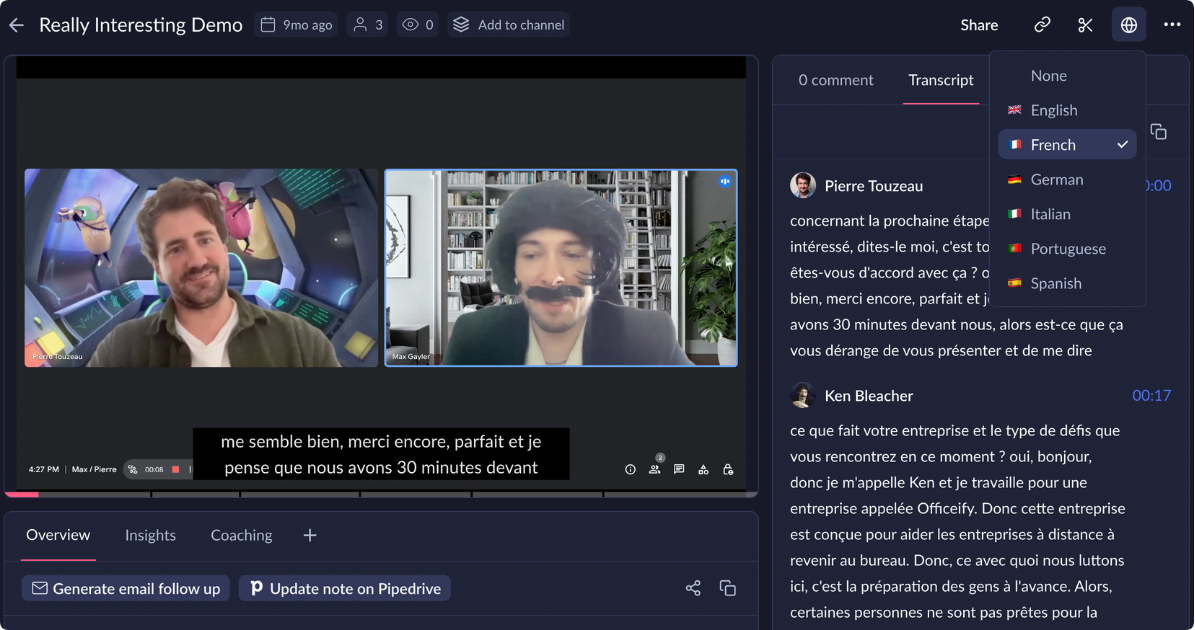
Claap is a video collaboration tool that can record your Zoom meetings (or any call) without a bot in the call. It captures the meeting, generates AI-powered summaries and highlights, and provides a workspace for team comments on the recording.
With Claap, you hit record (either via the app or web) and it discreetly captures the Zoom meeting. Afterwards, it provides a transcript, summary, and even allows teammates to comment on or reply to specific moments in the recording – almost like Google Docs commenting, but for your Zoom video.
Who is it for?
Remote teams and sales/support departments that frequently record meetings or demos to share with others. Also great for anyone who finds meeting bots disruptive – Claap feels like a silent DVR for Zoom that also summarises the content for quick review.
Key Features
- Discreet Recording via Desktop or Chrome: Claap can record your screen and audio without needing the Zoom host’s permission (it’s like a screen recorder). No bot participant joins the Zoom.
- AI Summaries & Chapters: It automatically generates a summary of the Zoom meeting and can break the recording into chapters or topics, especially useful for long meetings.
- Comment and Discuss: Within Claap’s interface, team members can leave time-stamped comments or reactions on the recording (e.g., “@Mike Great point at 12:05”) – turning a Zoom recording into a collaborative document.
- Clip Key Moments: Easily cut and share short clips from the meeting video for those who only need to see specific segments (like a customer quote or a decision discussion).
- Integration to Productivity Apps: Claap integrates with tools like Slack (notify recordings), Notion, and others, so Zoom recordings and summaries can be pulled into your existing knowledge bases.
Pricing
- Basic: €0 per user/month
- Pro: €30 per user/month
- Business: €60 per user/month
- Enterprise: Contact sales
Claap Pros and Cons
Pros
- AI-generated summaries with chapters, highlights, and subtitles speed up review.
- Frictionless screen + face recording for quick walkthroughs and demos.
- Timestamped, threaded comments enable precise, async feedback on videos.
- Clean, intuitive UI with flexible spaces for organizing recordings and meetings.
- Conversation intelligence features (transcripts, smart tables, AI query) aid call analysis.
Cons
- AI summaries/transcripts can miss context, technical jargon, and multi-language nuances.
- Limited integrations with common third-party tools.
- Processing/rendering and uploads can be slow, with occasional playback lag.
- Mobile experience is less smooth than desktop.
- Basic editing and organization—needs better trimming/blur/cut and smarter search/tagging.
Source: G2
Bluedot
Best for: Teams that want an easy, browser-based Zoom note-taker that emphasises privacy (no bots, data on your side) – ideal for consultants or lean teams who take meetings on the go and need instant summaries.
Similar to: Tactiq (Chrome extension notes), Fathom (Zoom app), Fireflies (for multi-platform capture, though Fireflies uses a bot).
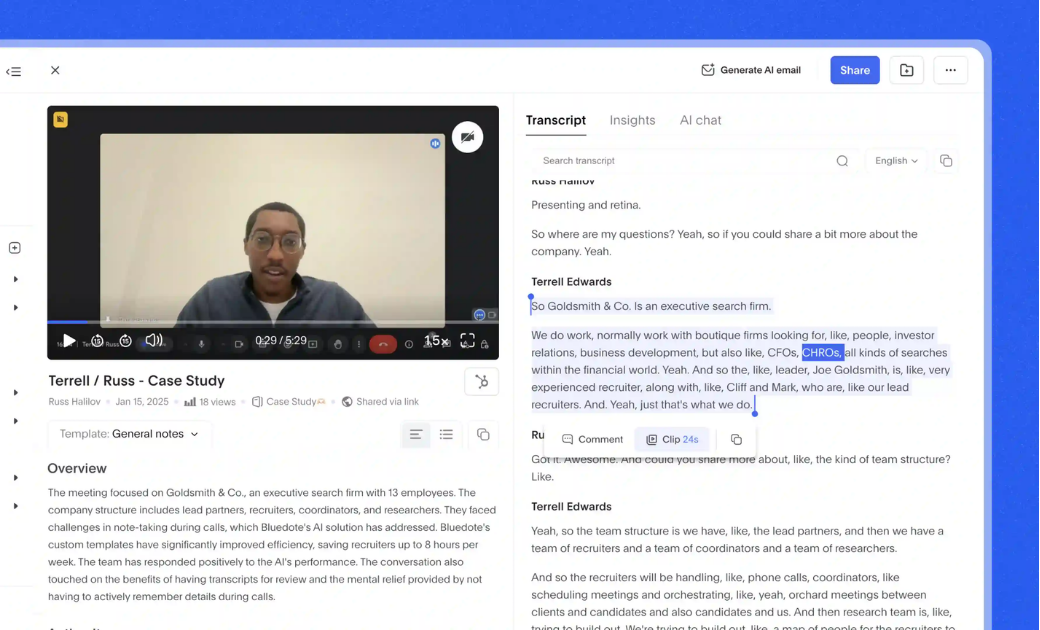
Bluedot is a Chrome extension and web app that captures your Zoom (and Google Meet/Teams) calls directly through the browser, transcribes them, and creates AI summaries – all with a focus on being bot-free and privacy-first.
Once installed, Bluedot quietly records the audio of your Zoom meeting via your browser (or desktop app with a helper), then provides a transcript, key points, and action items almost immediately after the meeting. It can also auto-update notes to your systems, like CRM or Notion.
Who is it for?
Small teams, startups, or independent consultants who run meetings on a variety of platforms (Zoom included) and want a single, secure note-taking solution. It’s especially appealing if you use Chrome and want a lightweight tool that doesn’t require heavy installs.
Key Features
- Browser-Based Recording: Bluedot operates as a Chrome extension that can capture Zoom calls directly (when using Zoom’s web client or via a helper for the app). This means no extra app window – it runs in the background of your browser.
- AI Meeting Notes & Action Items: After a meeting, Bluedot generates a concise summary and extracts action items and decisions, labeling who’s responsible when possible.
- CRM/Notion Updates: It can auto-sync or export the notes to tools like HubSpot, Salesforce, Notion, Slack, etc., saving you the step of updating those systems.
- Engagement Tracking: Interesting feature – Bluedot can track who spoke for how long or even engagement metrics (like talk-time balance) in the meeting, giving insight into participation.
- Privacy Controls: All recordings are stored with encryption and you can opt to keep data local (for instance, transcripts can be processed in-browser for extra privacy, albeit with limited features).
Pricing
- Free: $0 per user/month
- Basic: $18 per user/month
- Pro: $25 per user/month
- Business: $39 per user/month
Bluedot Pros and Cons
Pros
- Clear, concise summaries with highly accurate action-item extraction.
- Speaker identification performs well, even on larger (6+ participant) calls.
- Bot-free capture via Chrome extension; quick setup with automatic recording links and optional screen recording.
- Multilingual transcription/summaries with smooth language switching.
- GDPR-aware EU data storage (AWS EU) supporting compliance needs.
Cons
- Template system needs work: limited choices, slow switching, and no “answers-only” copy option.
- Occasional speaker misattribution; automatic name detection isn’t always consistent.
- Transcription can miss context or drop details in some languages (e.g., Ukrainian) and group scenarios.
- Slack note formatting is messy; broader native integrations (e.g., direct Notion) are desired.
- Limited in-app post-processing/insights (basic video edits only; deeper analytics requested).
Source: G2
Final Verdict on Bot Free NoteTakers For Zoom
If you want meeting notes without any annoying bots in your Zoom calls and you want those notes to be accurate and ready to share with your favourite apps, then Jamie is the way to go.
It records audio directly on your device, so no extra participants show up in your meetings.
Jamie turns your conversations into clear action items and summaries using smart topic detection technology, making it super easy to use, especially if you have lots of Zoom meetings.
It’s also privacy-focused, works across devices and can be used offline.
So if you want a reliable, easy-to-use tool that just works without bots, Jamie is the one to choose.
Who shouldn’t choose Jamie:
- You want everything native to Zoom with zero extra apps → Zoom AI Companion.
- You live in the browser and prefer extensions → Tactiq or Bluedot.
- You need a fully offline transcription on Mac → MacWhisper.
- Your problem is noisy environments more than note-taking → Krisp.
Best for spotlight:
- Zoom AI Companion: simplest Zoom-native summaries.
- Tactiq: fast, Chrome-based live transcripts/notes.
- Granola: turns your quick notes into polished write-ups.
- Shadow: quiet, Mac-first local capture with post-meeting tasks.
- Rewind AI: searchable “memory” of meetings for deep recall.
- MacWhisper: private, one-time-license transcription (Mac, offline).
- Krisp: elite noise removal + automatic notes.
- Claap: async collaboration on recorded calls with chapters/highlights.
- Bluedot: lightweight, privacy-minded browser capture and summaries.
Choose Jamie if you want the least meeting friction with the most reliable notes. If your single hardest requirement is different (native Zoom, browser-only, offline, noise control, async review), one of the nine above will fit better.
FAQs on Bot Free Notetakers for Zoom
Why Is a Bot-Free AI Note-Taking Tool Better for Zoom Meetings?
Bot-free ai note taking tool setups avoid uninvited meeting participants, consent pop-ups, and removal friction, so people can speak freely and focus on meaningful discussions. This approach can save hours you’d otherwise spend fighting bots and fixing transcripts, exactly the pain the article calls out.
Is There a Free AI Note Taker That Doesn’t Join as a Bot?
Yes, Jamie offers a free ai note taker plan (10 meeting credits/month, 30-minute limit) that creates ai generated notes and transcripts without a bot.
How Does Jamie’s AI Note Taker Transcribe Zoom Without a Bot?
Jamie records system audio on your device and the ai note taker transcribes it after the call, producing notes and action items—no extra Zoom participant needed.
What Makes Jamie a Strong AI Note Generator for Action Items and Decisions?
Jamie is an ai note generator that auto-detects tasks/decisions and surfaces them in the summary, turning conversations into ai meeting summaries and smart summaries you can act on.
Can I Use AI Powered Meeting Summaries for Internal Meetings and Client Calls?
Absolutely. Jamie’s ai powered meeting summaries work for internal meetings, external calls, and even in-person/offline sessions because it captures audio locally.
How Do Ask AI and AI Powered Search Help Me Find Key Discussions?
Jamie’s Ask AI functions like ai powered search over your meetings—summarize recent calls or ask about key discussions and next steps pulled from your saved meeting data.
Does Jamie Support Global Teams and Up to Date Information Needs?
Yes, Jamie supports 100+ languages, helping global teams keep up to date information in shared notes and transcripts across Zoom-heavy workflows.
How Private Is a Bot-Free Workflow? Do You Offer End-to-End Encryption?
The article states data is protected with encryption, processed in the EU, originals are deleted after transcription, and model providers don’t train on your data. It does not claim end-to-end encryption specifically. The bot-free design also helps participants speak freely.
What Paid Features Do I Get If I Upgrade Jamie?
Paid features scale meeting length and usage: PLUS (more credits, 2-hour limit) and PRO (unlimited credits, 3-hour limit), keeping the same high-quality summaries/transcripts.
How Does Jamie Compare to Zoom AI Companion for AI Powered Note Taking?
Zoom AI Companion is native to Zoom and offers summaries/transcripts, but users report accuracy gaps. Jamie’s AI-powered note-taking is bot-free, cross-platform, and geared for reliable notes and tasks.
Are There Browser-Based AI Note Taker Tools Without Bots?
Yes, ai note taker tools like Tactiq and Bluedot run via Chrome, capture captions/audio, and generate notes; just note extension/browser constraints mentioned in the article.
Is There a Fully Offline AI Transcription Option on Mac?
MacWhisper provides local ai transcription on macOS (no cloud), useful when strict privacy is required.
Can These AI Tools Draft a Follow-Up Email Automatically?
Jamie can draft a follow-up email and tasks after the meeting, all you have to do is ask Jamie's chat feature to write one for you.
Does Jamie Work With Other Productivity Tools I Already Use?
Yes, Jamie integrates with Notion and OneNote and supports clean copy-paste into other productivity tools like Slack, Linear, and Todoist to streamline note-taking tools workflows.
What Powers the Notes: Artificial Intelligence, Natural Language Processing, or Both?
Per the article, Jamie uses leading artificial intelligence services to generate transcripts and summaries; these ai tools reflect capabilities commonly associated with natural language processing.
Is the Transcription AI-powered?
Yes, the article describes AI-powered transcription that converts recorded audio into searchable text before generating summaries and tasks.
Will This Help My Team Save Hours While Keeping Conversations Focused?
Yes, by removing bots and automating summaries, Jamie helps teams save hours and stay present for meaningful discussions instead of wrestling with cleanup work.
Why Is Jamie a Game Changer Among AI Note-Taker Tools?
Because it’s bot-free, fast, privacy-minded, and built to deliver reliable notes, tasks, and transcripts for Zoom-heavy teams, making it a game-changer compared to typical AI note-taker tools that disrupt calls.
Read more
3 min to save 1000 hours
Download Jamie now
Start your meeting
Super-charge your workday


.png)
.png)

.-p-500.png)


