10 Best AI Meeting Note Takers That Do Not Use Bots To Join Video Calls
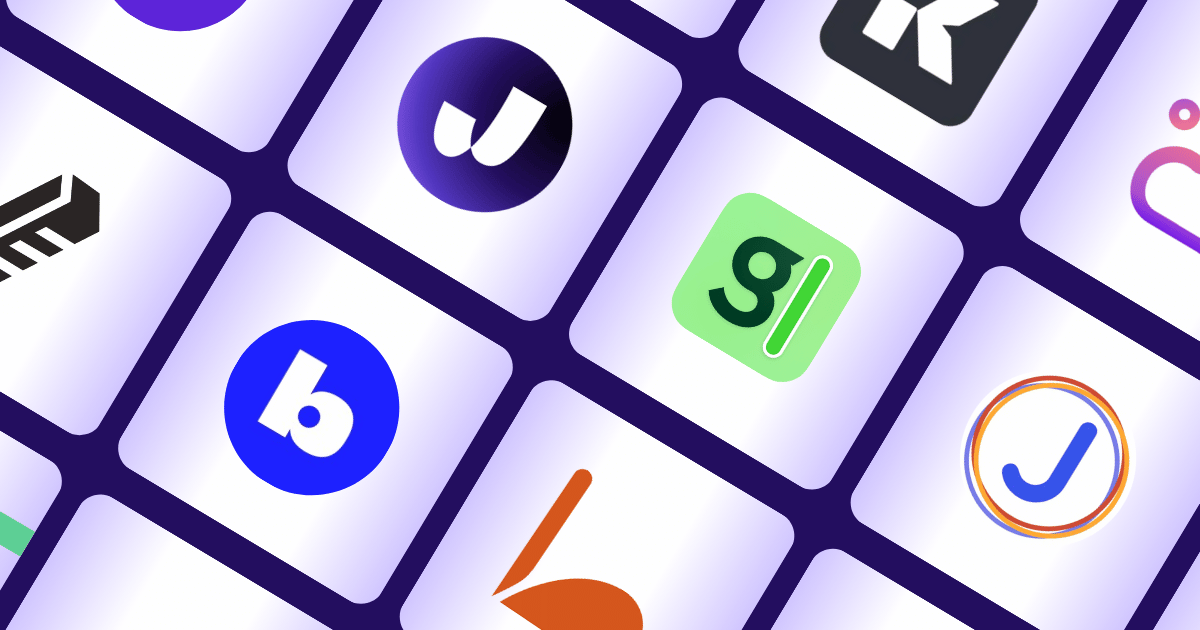
I've been testing AI meeting note takers that don't use bots to join your video calls, and let me tell you - they're getting really popular because people like you (and me) are getting fed up with how annoying and unpredictable those bot-based tools can be.
I've read tons of reviews, and they all say the same thing - these bots show up when you don't want them to.
"It starts joining every meeting," one person told me about Otter,
"and I kind of don't have control over it."
I've seen this myself. These bots pop up with permission requests right in the middle of your calls (super awkward), they flood your attendees' inboxes with meeting invites, and worst of all - they can sometimes crash sensitive meetings without asking.
Talk about a privacy nightmare.
Here's something I hear a lot:
"I had no idea it was recording… now I don't know who has access," someone else shared with me.
And when these bots mess up and can't connect or just randomly disappear?
You're left scrambling for notes you thought you'd have.
This whole mess has made people lose trust in these tools.
That's why I'm seeing more demand for bot-free options.
Let me show you how bot-free AI notetakers like Jamie fix these problems for you!
Why You Might Be Looking for AI Meeting Note Takers That Do Not Use Bots To Join Video Calls
Bots Join Meetings Uninvited and Spam Everyone’s Inbox
“By default it places links on your meeting to share the notes with others. Which causes confusion for those who don’t know what it is. It starts joining every meeting in a way where others can approve it entering. So I kind of don’t have control over it.” - Otter User
I've been there!!
You set up a meeting bot thinking it'll make life easier, but then this "GUEST" uhm...BOTS! starts joining every single thing on your calendar.
You're sitting there getting these admit/deny pop-ups mid-presentation (super awkward), your teammates are asking "whose that?", and your attendees' inboxes are drowning in automated invites.
I spent more time babysitting the bot than actually running my meetings.
Trust me, I've tweaked those settings way too many times after calls went sideways.
Bots Record Without Notice and Destroy Trust Fast
“I am so upset - yesterday I was in an interview, and one of the interviewers asked me if it was being recorded (apparently, Otter AI had joined without my permission or knowledge)! To my horror, I found out only after, that I believe it was indeed recorded- and sent out to me and all the interviewers! Otter AI is seriously intrusive and I have no idea who now has access to a private meeting that I ensured all was NOT being recorded.” - Otter User
Bots sneak into a sensitive call with leadership. Suddenly, there's this "recording" banner that pops up out of nowhere, and everyone just freezes.
I'm scrambling to do damage control with legal and HR (not fun at all).
People stop talking honestly when they think someone else is listening. I ended up re-running the same meeting three times just to get notes that everyone actually felt okay about. What a waste of everyone's time.
Bots Miss Meetings, Glitch Out, and Leave You Empty-Handed
“sometimes it says it's in the waiting room but it's not joining also maybe it can be used to record calls still even if the main user isnt talking as it disconnects after sometimes when the main user or note taker owner isnt taling” - Fathom User
You think you're all set with automatic notes, then you realise you've got nothing (or worse, half a conversation that makes zero sense).
I've spent countless hours trying to piece together what happened from my terrible memory, chasing people down for action items, and pushing back deadlines because my "foolproof" system just didn't show up.
When your AI note-taking bot isn't reliable, you end up doing double the work anyway.
What Are the Best AI Meeting Note Takers That Do Not Use Bots To Join Video Calls?
Here’s a quick list of the 10 best AI meeting note takers that don’t require bots to join your video calls:
- Jamie: Best all-around tool with full offline + online note capture
- Tactiq: Best Chrome extension for real-time notes (Google Meet)
- Bluedot: Best for privacy-focused teams
- Glyph: Best for detailed transcripts and post-call uploads
- Superpowered: Best for Mac users with live meeting prompts
- Sonnet: Best CRM integration for sales teams
- Granola: Best for multilingual and mobile-friendly usage
- Bliro: Best for strict privacy compliance and CRM sync
- JotMe: Best for live translation and bilingual meetings
- Krisp AI:Best for noise-free, bot-free meeting summaries
Jamie
Best For: Those who need AI meeting notes that do not use bots to join video calls, can work in any platform, online or offline, and in-person meetings too.
Similar To: Sonnet, Superpowered, Krisp
💜 Play around with Jamie in our fun interactive demo below and see how easy note-taking can be!
Jamie is an AI meeting assistant that detects audio in your device, Mac or PC and instantly turns them into notes, action items, and transcripts. There’s no extra meeting guest or a bot that joins your calls. Jamie simply records the audio on your computer and summarises it using AI.
If you are someone who joins lots of virtual or in-person meetings and hates bots joining your calls, then Jamie is for you. Jamie captures every call (online or offline), identifies key decisions, identifies speakers, and also allows you to chat with your meeting notes via its Ask AI feature.
Every feature of Jamie is built to give you a pain-free note-taking experience. After every meeting, you will be provided with
- Highly accurate automated summaries
- Highly detailed transcripts,
- Ask AI chat features that help you find any detail across meetings,
- And deep integrations to push your notes into the apps you already use.
Jamie tackles the headaches of note-taking at every step, so you can focus on the conversation, not remembering what was said during a meeting or a conversation.
Take AI Meeting Notes Without Bots Joining Your Calls

Jamie takes AI meeting notes without bots joining your calls. It generates meeting summaries, transcripts, and action lists from your recorded calls without requiring a virtual bot in the meeting.
When you start a call on your computer, Jamie captures the system audio (or headphone mic) and, once the meeting ends, uses AI to create a concise summary with bullet points for key points and a full transcript. Notes typically appear within minutes of finishing the call.
Because Jamie records locally on your Mac/Windows device, there’s no need to invite an external bot or service into your call. This means no setup or privacy concern, just instant notes from any meeting platform.
Automatically Capture Every Task and Decision From Your Calls
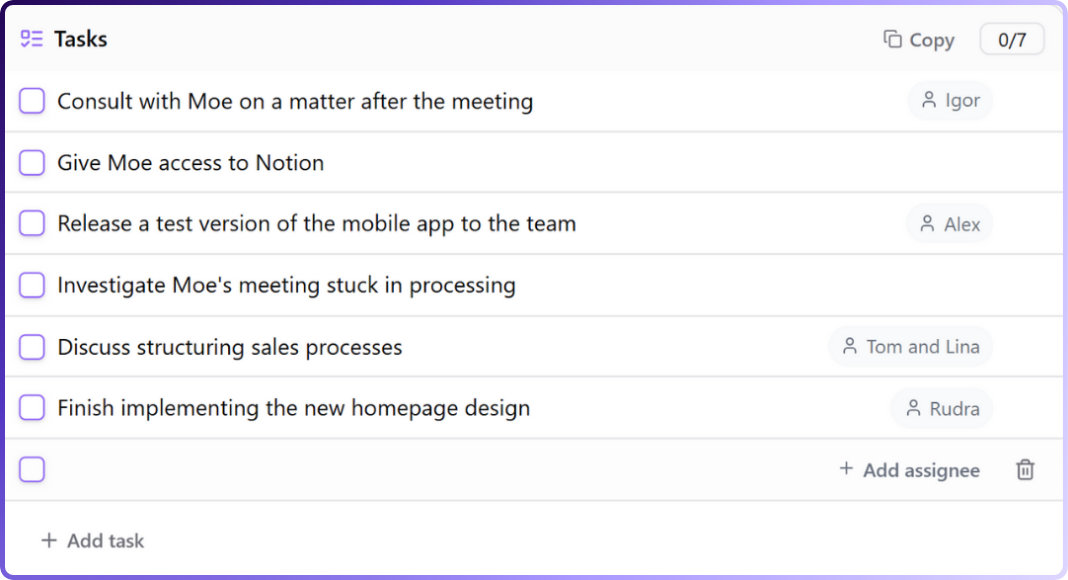
Jamie extracts to-dos, follow-ups, and decisions from your discussion and turns them into actionable items. After generating your meeting summary, Jamie scans the text for verbs and commitments.
It then creates a list of tasks (with checkboxes) along with their assignee linked back to the original meeting. You can also add tasks manually anytime by typing / in the notes.
This automated task list ensures nothing gets missed, making follow-ups straightforward and keeping projects moving.
Transcribe and Recap Discussions in Seconds
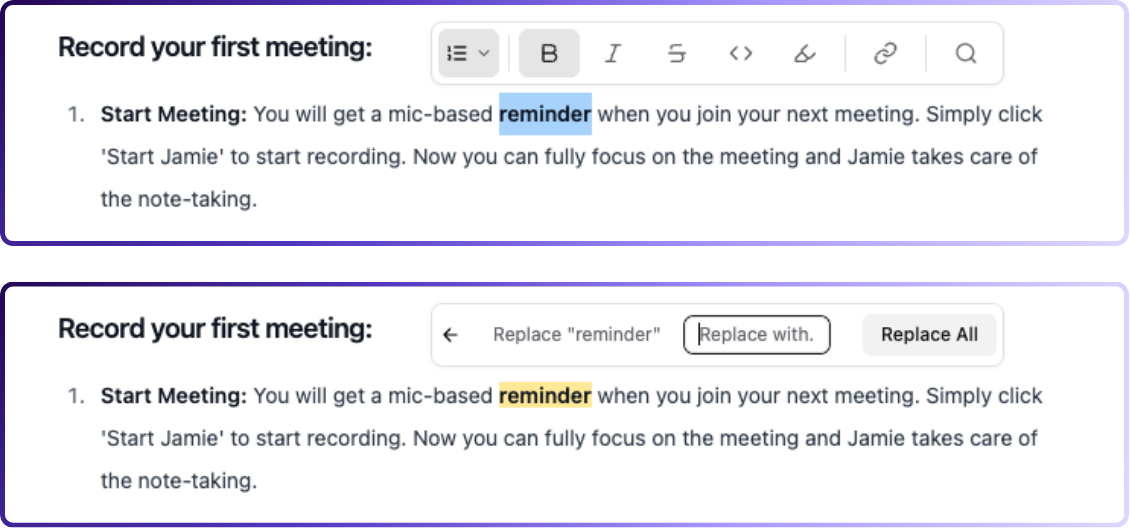
Jamie provides an instant text transcript alongside the AI summary. You can read, search, or edit this transcript in Jamie’s app. It’s synced with the summary and timestamps, so you know who said what and when. This saves time and ensures every detail is captured.
Never Forget Who Said What in a Meeting
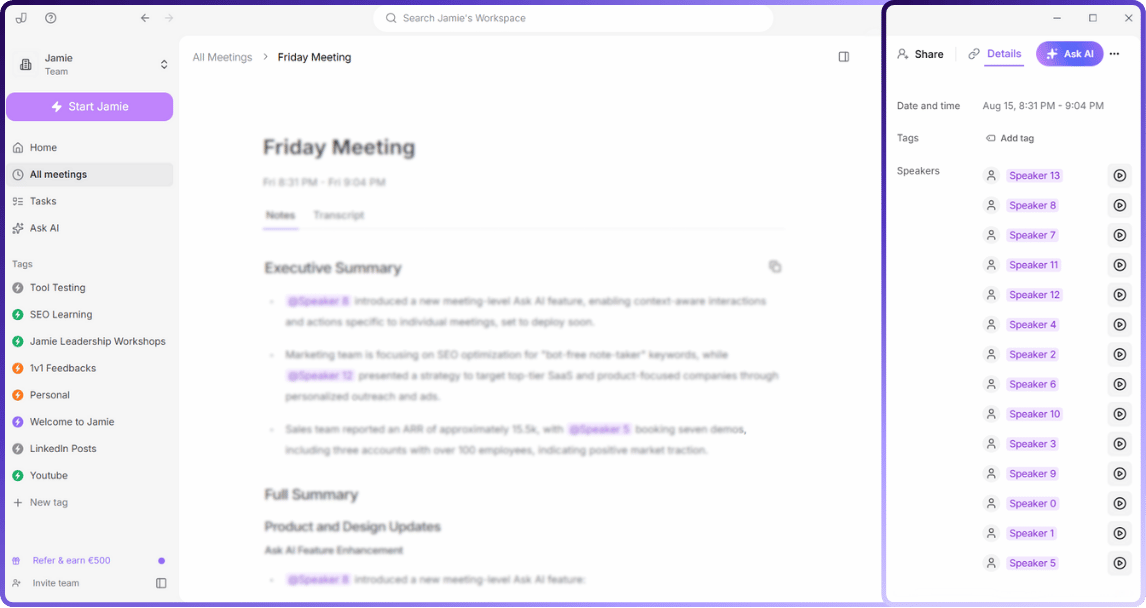
Jamie identifies speakers so your notes show who said each line. After the notes are generated, Jamie plays short audio clips and asks you to name the speakers. You type each name, and Jamie tags the entire transcript and summary accordingly.
Organise and Tag Your Meetings for Easy Retrieval
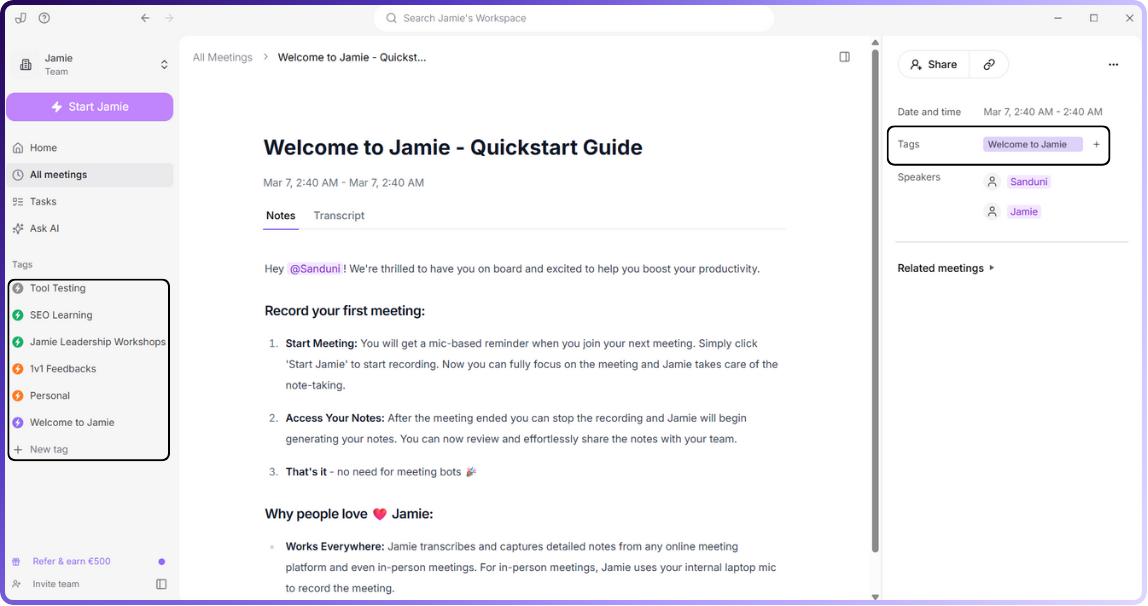
You can add custom tags (projects, clients, etc.) to meetings for filtering. Clicking a tag shows all meetings with that tag, automating organisation.
Integrate Jamie With Your Favourite Apps
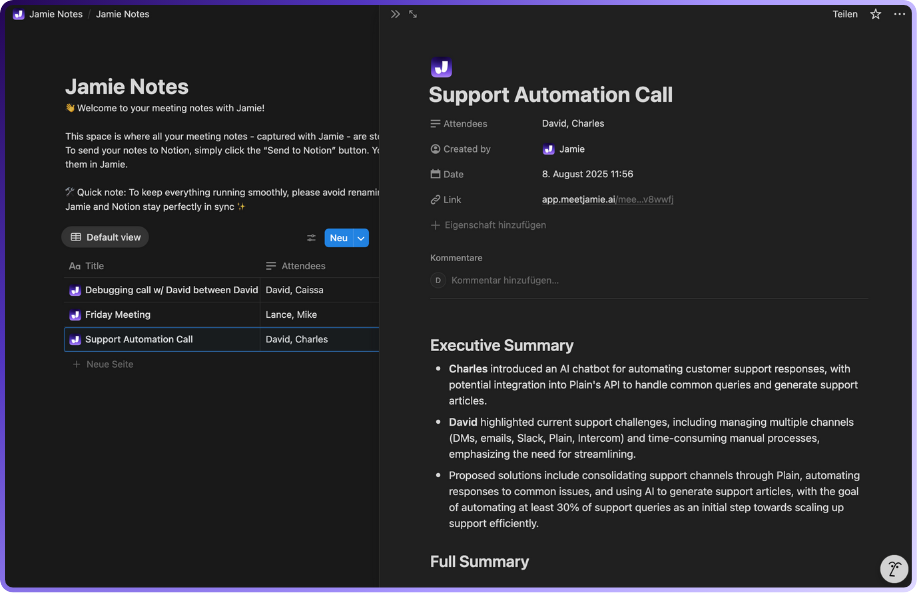
Jamie connects to calendar, note-taking, and task apps so meeting content flows where you work. Supported apps include Google/Outlook Calendar, Notion, OneNote, Linear, Todoist, Bear, Typora, and Ulysses.
Ask Questions About Your Meetings and Get Instant Answers
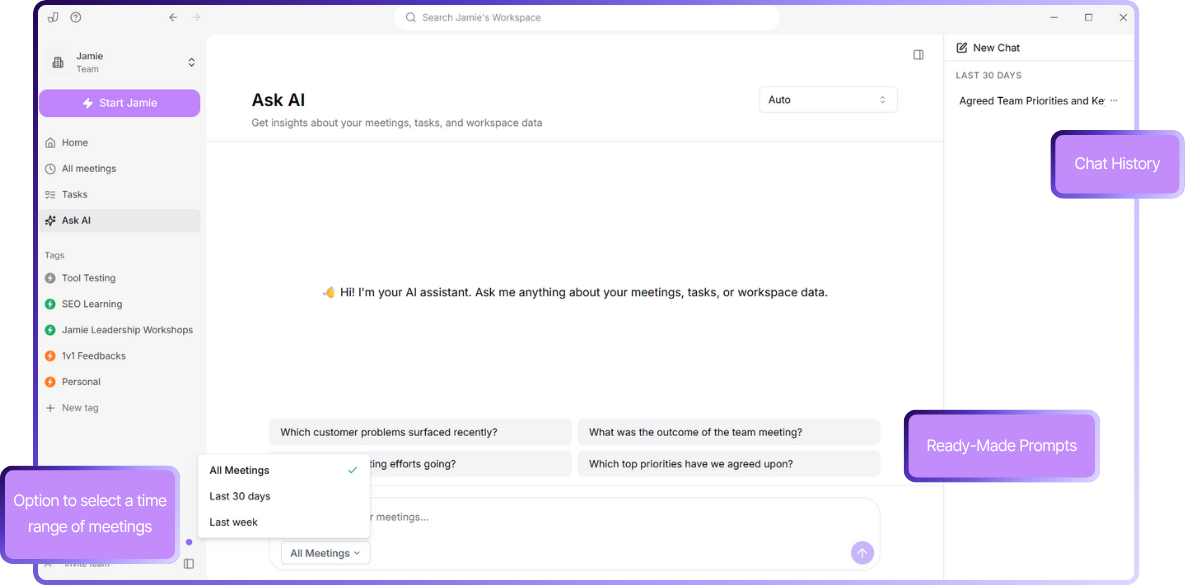
Jamie’s “Ask AI” chat lets you query past meetings or tasks and get answers based on meeting content.
You select meetings to draw from, type a query (e.g., “What were key decisions from last sprint?”), and receive a summary or list. The chat responds in real time and remembers past questions.
Support for 100 Languages, Accents, and Dialects
Jamie transcribes and summarises meetings in over 100 languages, supporting major and regional languages.
Keep Your Data Private and Secure
Jamie processes audio locally or via secure, GDPR-compliant servers. Audio files are deleted after transcription. Jamie does not use meeting data to train third-party AI models. These features ensure privacy and security.
Jamie Pricing
FREE Plan (€0/month)
- 10 meeting credits per month
- 30-minute meeting duration limit
- AI-generated meeting notes
- Automatic action item extraction
- Complete meeting transcripts
- Speaker identification
- Calendar integration (Google & Outlook)
- Tag system
- Task management
- Advanced text editing
- Copy-paste integration
- Team workspace sharing
- No meeting bots required
- 100+ languages support
PLUS Plan (€25/month)
- 20 meeting credits per month
- 2-hour meeting duration limit
- Includes everything in FREE plan
PRO Plan (€47/month)
- Unlimited meeting credits
- 3-hour meeting duration limit
- Includes everything in PLUS plan
Team & Enterprise Plans
- Custom pricing
- Custom solutions
- Contact required for details
Pros and Cons of Jamie
Pros
- No meeting bots, captures audio locally on your device.
- Works with any platform, online or offline.
- Fast, accurate summaries and transcripts.
- Auto-detects tasks and decisions.
- AI chat lets you search notes instantly.
- Integration capabilities with tools you already love.
Cons
- Manual speaker tagging is required at first.
- No real-time transcription notes during meetings.
- No sales coaching and sentiment analysis.
Tactiq
Best for: Teams using Google Meet/Zoom who need quick summaries without bots.
Similar to: Jamie, Otter.ai, Fireflies.ai.
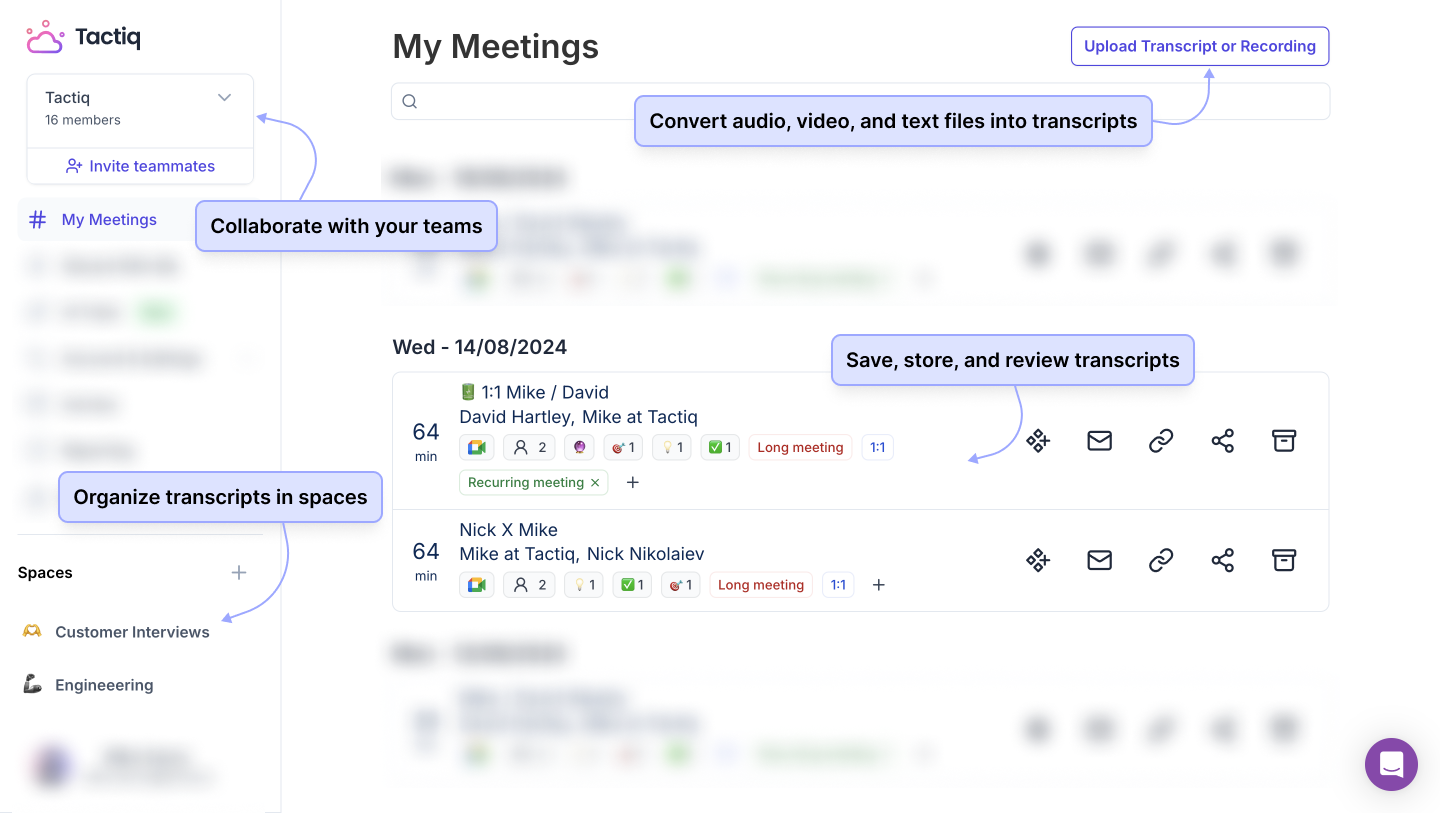
Tactiq is a Chrome extension that transcribes and summarises meetings in real time. Automatically captures meeting captions and generates an AI summary and action items after each call.
“After my meetings, Tactiq gives me a quick summary, highlighting key points and action items. This is amazing, especially if I have back-to-back meetings and don't have time to scribble down detailed notes.” — Susan J., Senior Digital Marketer
However, others report that Tactiq’s transcription accuracy can fail catastrophically.
“Tactiq's transcription capability is horrendously poor—barely 1% of the transcription is accurate, making it virtually useless.” — Moeed B., Trustpilot Reviewer
(See details below for Tactiq’s features, pros, and cons.)
Who is it for?
Anyone looking for an in-browser note taker that highlights key points without a bot interrupting the call.
Key Features
- Live Transcription: Converts meeting speech to text in real time (supports 60+ languages).
- AI Summaries: Generates a concise summary of the discussion with key takeaways.
- Action Item Detection: Identifies tasks or questions and highlights them for follow-up.
- Searchable Transcripts: Let you keyword-search the transcript to find exact points.
- Highlights & Tags: Mark important moments during the meeting to find them easily later.
Pricing
- Free: $0/month
- Pro: $12/month per user
- Team: $20/month per user
- Business: $40/month per user
- Enterprise: Custom Pricing
Tactiq Pros and Cons
Pros
- Tactiq produces quite fast meeting summaries.
- It’s a lightweight extension with a user-friendly interface.
- Tactiq works via the browser’s caption API, so no awkward bot joins.
- You can mark important points during the call and later search transcripts by keyword.
- Works on Google Meet, Zoom, Microsoft Teams, Webex (any platform that provides live captions).
Cons
- The transcription sometimes misinterprets words and changes the meaning.
- The free plan’s AI summaries are capped (5/month), which users say isn’t enough for frequent meeting schedules.
- Tactiq does not record in-person or non-browser calls.
- It transcribes live but doesn’t save the audio. If the AI makes an error, you can’t re-listen via Tactiq to verify what was said.
- Meetings that take over an hour will make the extension laggy or struggle to keep up in real time, requiring refreshes (especially on older PCs).
Bluedot
Best for: Those who want distraction-free call notes and value privacy.
Similar to: Jamie, Fireflies.ai (but bot-free), Fathom.

Bluedot is a Chrome extension that locally records, transcribes, and summarises meetings. It captures audio from any meeting platform (Zoom, Meet, Teams) without bots, then generates shareable notes, action items, and even auto-updates CRMs or Notion.
“Bluedot’s non-intrusive recording feature is a dream. We can focus on our customers without worrying about taking notes.” —Andrew S., Founder & CEO
Yet some users struggle when Bluedot can’t connect to all their systems or workflows, causing extra manual work afterwards.
“Lack of integration with VoIP systems or other phone-call software.” — Ruslan K., CEO
(See below for Bluedot’s full feature list, pricing, pros, and cons.)
Who is it for?
Professionals seeking a Chrome-based recorder that produces accurate transcripts and summaries without adding any participants to calls.
Key Features
- Device-Level Recording: Records audio directly from your device’s output, so it works on any meeting platform without joining as a participant.
- Real-Time Transcription: Provides live transcriptions during the meeting.
- AI Summaries & Action Items: Generates meeting summaries and identifies action items.
- App Integrations: Automatically syncs to tools like HubSpot, Salesforce, Notion, Slack, etc.
- Bot-Free Design: No bot joins the meeting – Bluedot runs in the background via extension.
Pricing
- Free Plan: $0
- Basic: $18/month per user
- Pro: $25/month per user
- Team: $39/month per user
Bluedot Pros and Cons
Pros
- No bot joins your calls, so participants remain comfortable.
- Everything happens in the background via an extremely simple Chrome Extension.
- Well-structured, accurate summaries and action item lists.
- Bluedot natively integrates with popular apps (CRM, project tools).
- It’s quick to install, and the interface is clean and simple.
Cons
- Bluedot currently lacks some enterprise-level or phone system integrations.
- A few users feel the pricing “is not competitive” for small teams
- Bluedot relies on the Chrome extension, so it won’t natively work in other browsers or on mobile by itself.
- While it captures notes well, advanced editing or collaborative annotation within transcripts is minimal.
- Bluedot auto-formats notes in a default style. Some users wish for more customizable note templates or structures built in.
Glyph
Best for: Transcribing meetings and calls for later review.
Similar to: Jamie, Otter.ai, Rev, Fireflies (for transcription).
![How To Take Meeting Notes [Full Guide + Template]](https://cdn.prod.website-files.com/66bf05dee8c5f0991d608526/68a376ae04c56c0ce461ed96_6718c1c06cb6dc26f0ccf398_6666a95b107cc807fc16e07b_Frame%252520312.png)
Glyph is a cloud-based transcription and note platform (web and desktop app). It records audio from your meetings (or you can upload recordings) and uses AI to produce transcripts, summaries, and even draft follow-up emails or bullet-point recaps.
“Sometimes some points get missed out during an important meeting; Glyph AI helps in recovering those small important points.” — Verified G2 Reviewer (Information Services)
On the flip side, users have complained of performance slowdowns when running Glyph during calls, which can be frustrating in live meetings.
“Sometimes my system becomes slow while using this tool during meetings.” — Verified G2 Reviewer
(More details on Glyph’s features, pros, and cons below.)
Who is it for?
Professionals looking for accurate transcripts and AI summaries of meetings, but who should note the app’s performance needs (it can be resource-intensive on older machines).
Key Features
- Native Recording: Glyph’s desktop app records any meeting’s audio (Zoom, Teams, etc.)
- High-Accuracy Transcription: Produce transcripts with speaker identification.
- AI Insight Generation: Highlights action items, decisions, and even draft emails or summaries.
- Screen Recording & Integrations: It also offers an option to record screens/presentations and integrates with tools like Slack or Notion to share notes.
- Searchable Archive: All past meeting transcripts are searchable by keyword.
Pricing
- Free: $0/user/month
- Individual: $20/user/month
- Team: $500/month
Glyph Pros and Cons
Pros
- Glyph identifies tasks, questions, and key insights automatically.
- You can use Glyph for live meetings or upload past recordings (video or audio).
- Users note high accuracy, especially in structured business calls (where audio is clear).
- You can train Glyph with specific terms so it transcribes those correctly.
- Like others on this list, Glyph records locally, so it operates silently without alerting meeting participants.
Cons
- Some users experienced noticeable PC slowdowns or CPU usage spikes, especially on longer meetings.
- There isn’t a mobile app to record in-person meetings or calls on the go (though you can view notes on mobile web). It’s mostly desktop-focused for now.
- The UI is quite minimal. While simple, some may find it lacking advanced editing or collaboration features found in more mature note apps.
Superpowered
Best for: Mac users who want a hands-free note taker with calendar integration.
Similar to: Jamie, Krisp, Fathom.
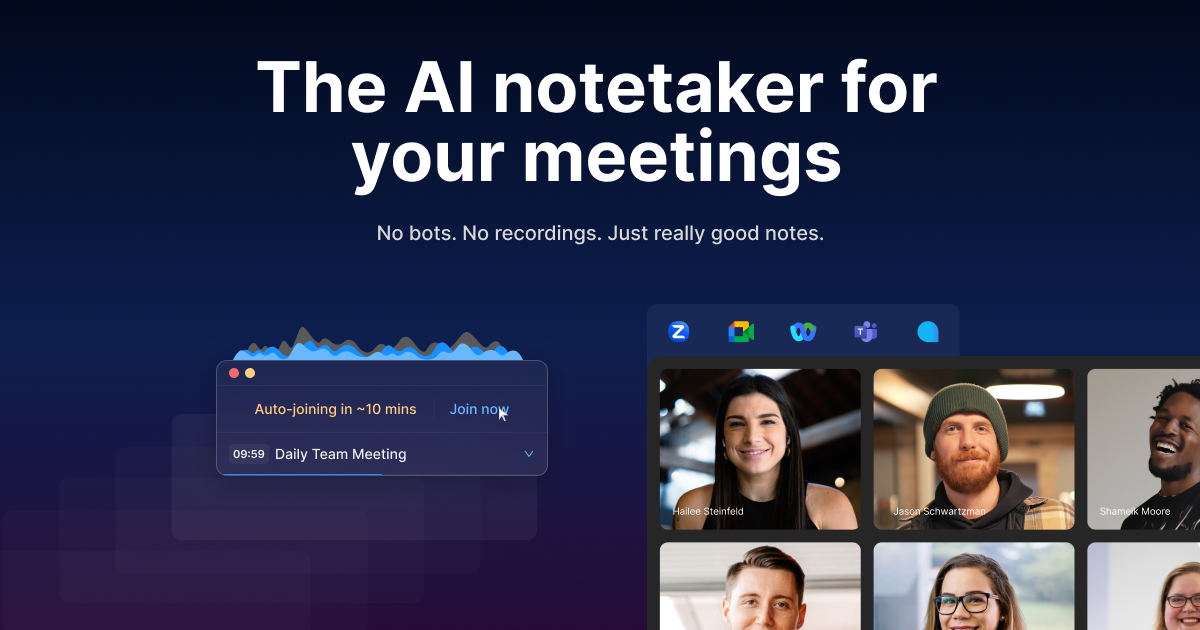
Superpowered is a Mac app that sits in the menu bar and captures audio from any meeting/call, transcribes it, and summarises it. Provides live transcription (on Mac), gives you meeting prompts (countdowns, one-click join links), and produces immediate notes with key points and tasks after the meeting.
“Using Superpowered to manage my meetings is hands down one of the BEST decisions I have ever made. I tend to become laser focused when working, and would frequently be late for upcoming meetings. Superpowered provides reminders, and even allows a function that will launch the meeting when it’s time – I use this CONSTANTLY.” — Rhonda W., Operations Manager
However, users have raised concerns about Superpowered’s notification spam and relatively high pricing. The constant pings can feel invasive, and the free version only integrates with email/Slack – you’ll need a paid plan for Google Drive or Salesforce support.
“Very spammy. Once registered/installed they spam people you share a calendar invite with. A lot of things are happening without your consent.” — Twan B
(More on Superpowered’s features, pros, and cons below.)
Who is it for?
Professionals who live in their MacBooks and want an app to handle transcripts, meeting reminders, and summaries without fiddling with recordings.
Key Features
- On-Device Capture: Superpowered works with every platform by capturing system audio directly.
- Real-Time Summaries: As the meeting progresses, it starts forming an AI summary and can identify phrases like “I will send” or “let’s schedule” as tasks. By the meeting end, you get a draft summary and action list.
- Meeting Reminders & Auto-Join: It can auto-launch the Zoom/Meet call for you
- Emotion & Sentiment Notes: Attempts to identify emotions or sentiment shifts in the conversation.
- Basic Integrations: It integrates with Calendar, Email, and Slack (for sending notes).
Pricing
- Free: $0/user/month
- Basic: $36/user/month
- Pro: $108/user/month
Superpowered Pros and Cons
Pros
- It leverages macOS’s audio, so no bots or recordings – participants won’t see anything different.
- Reminders and one-click auto-join mean fewer missed or late meetings.
- It transcribes locally, and notes are ready immediately.
- It’s lightweight and optimised for macOS.
- Mac users often comment that it feels like a natural extension of their workflow.
Cons
- A major limitation is only available on macOS. If your team has Windows users or you want to capture on-the-go meetings from a phone, Superpowered isn’t an option.
- The free version won’t sync to Google Drive or CRM – those require Basic/Pro plans.
- At $30 or $100/month, it’s on the higher end.
- As noted, the constant pop-ups for every meeting (reminders, transcripts ready, etc.) can feel spammy.
Sonnet
Best for: Call notes + CRM updates automatically without inviting a bot (e.g., due to privacy).
Similar to: Jamie, Gong or Chorus (for sales insights).

Sonnet is a cloud AI notetaker and CRM assistant (web app). It joins or listens to your calls (bot-free via device or dial-in integration), transcribes and summarises them, and updates your CRM fields or meeting records with the content and next steps.
Upon research, unfortunately, there are lack of online reviews for this tool.
(Details on Sonnet’s features, pricing, pros, and cons continue below.)
Who is it for?
Professionals who need context-rich notes and workflow integration, for example, Sonnet can tell you who you’re meeting (via calendar context) and log outcomes in CRM, ideal for busy account executives.
Key Features
- Contextual Meeting Prep: Sonnet pulls in information about meeting participants beforehand.
- Live Transcription & Highlights: Records and transcribes the conversation in real time.
- Auto CRM Updates: Sonnet pushes meeting summaries, notes, and action items into your CRM (Salesforce, HubSpot, etc.) automatically.
- Custom Notes & Templates: You can choose or design note templates (e.g., a sales discovery template, an interview template).
- Meeting Recording (Audio Only): Sonnet captures the audio (locally or via an integration) without a bot.
Pricing
- Free Forever: $0/month per user
- Plus: $25/month per user
- Pro: $35/month per user
Sonnet Pros and Cons
Pros
- Sonnet’s standout advantage is automating CRM updates.
- Before a call, Sonnet shows you who you’re meeting and any past notes (or even their LinkedIn info).
- Sonnet records via device audio or through a calendar integration that doesn’t alert participants.
- Highly structured, relevant notes rather than one-size-fits-all paragraphs.
Cons
- As of mid-2025, Sonnet supports only English reliably (languages supported: English).
- Sonnet’s strength is in online meetings; it doesn’t yet have a mobile app for capturing in-person conversations.
- Setting up CRM field mappings or custom templates can take a little time.
Granola
Best for: Those who need clean, structured notes and want to avoid bot joiners.
Similar to: Jamie, Superpowered, Sonnet

Granola AI is a desktop AI note-taking app (with a companion mobile app) that records and transcribes meetings locally. It provides live transcripts, generates bullet-point meeting summaries with categories (e.g., Decisions, Action Items), and allows simple editing of notes post-call. It integrates with your calendar to prompt you to use it when a meeting starts.
“Granola works seamlessly across all conference software. It doesn’t record, so there's no need to interrupt attendees. It takes accurate notes – for in-person meetings, the mobile app is just as precise as the web version.” — Cory M., Small-Business Owner
Nevertheless, Granola isn’t cheap once you exhaust the free trial, and it has no unlimited free tier. Once the 25 meetings are up, you must upgrade to keep using it.
(Continue reading for Granola’s features, pricing, pros, and cons.)
Who is it for?
Great for multi-language meetings, since it auto-detects and transcribes different languages spoken on a call.
Key Features
- Auto Language Detection: Granola transcribes mixed-language meetings accurately.
- Structured Notes: AI organizes notes into clear sections.
- Live AI Q&A: Ask questions during or after meetings.
- One-Click Start: Launch transcription from calendar prompts.
- Custom Templates: Use or create note formats.
Pricing
- Free Trial: 25 meetings free
- Individual: $18/month
- Team: $36/month per user
Granola Pros and Cons
Pros
- Accurate transcripts and AI summaries come out in a clean bullet-point format, categorized by topic.
- Small touches like the auto-prompt when a meeting starts, or the integration with Google/Outlook Calendar, make it seamless to use Granola consistently.
- Granola offers a web app (for reviewing notes) and mobile app for iOS/Android.
- The variety of templates and ability to customise mean your notes are tailored to your use case.
Cons
- After the 25-meeting trial, there’s no perpetual free tier.
- Some users found the first meeting had glitches (transcript not labeling speakers, AI Q&A errors).
- Granola does not record audio to save (to avoid large storage use and privacy issues).
- While it usually detects speakers in online meetings (using meeting participant info), in certain scenarios (like a phone call or overlapping speech) it might not label speakers in the transcript.
- Team pricing per user can add up. And the Team features (shared folders, etc.) are relatively basic.
Bliro
Best for: Strict privacy and for online calls, and in-person meetings
Similar to: Jamie, Granola, Sonnet.
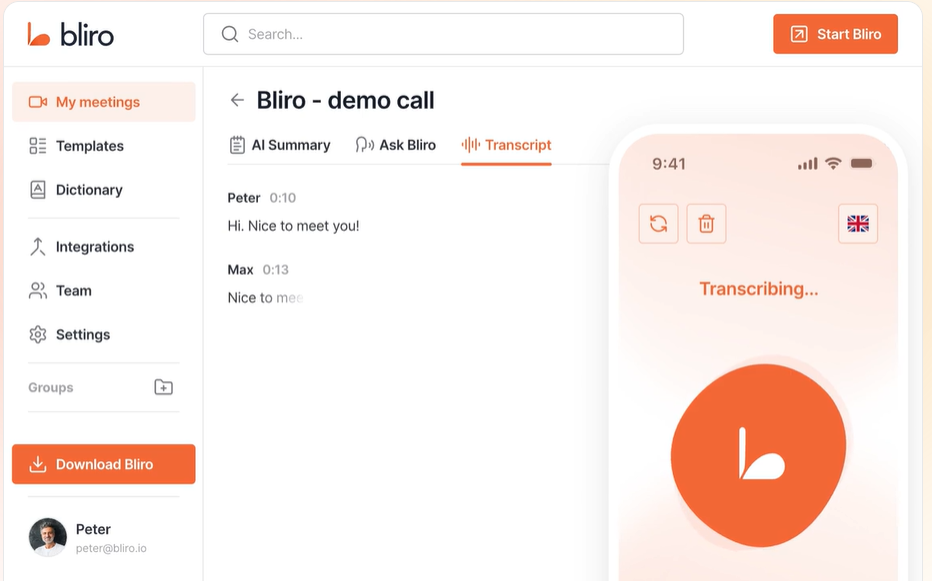
Bliro is a desktop application (Windows/Mac) that records meeting audio from any source (device mic or output) and an AI platform that generates notes, summaries, and insights. It captures audio, transcribes it, highlights key moments and can populate those notes into tools like Salesforce, HubSpot, or Confluence.
“It did not need any integration in meeting tools whatsoever. I absolutely LOVE that it runs completely in the background. All other tools I tried had a bot in the meeting. With Bliro, you don't have to ask consent or reveal you're using a tool... it never comes up that I am using a tool to note down the conversations.” — Shubham A. Founder's Associate
Bliro does have some downsides – primarily that as a small startup, its customer support capacity isn’t huge, so a few users mentioned slow responses or minor bugs as the team grows.
“Smaller team right now, so customer care is an issue sometimes. But I'm sure they will cope with that; the founder is very user-centric.” — Shubham A. Founder's Associate
(More on Bliro’s features and balanced pros/cons below.)
Who is it for?
Professionals who want a universal meeting recorder (in-person or online) that automatically produces summaries and can sync to CRM – all while keeping meetings private and unobtrusive.
Key Features
- Online/Offline Capture: Bliro records online calls (Zoom/Teams) and listens via your laptop’s mic for offline or in-person meetings.
- Private: Data stays local and encrypted; built for European privacy without cloud bots.
- Highlights: Mark highlights or tags items during meetings; AI flags next steps for summaries.
- CRM and Slack Sync: Integrates with CRMs and Slack; auto-logs call notes and posts summaries.
- AI Templates: Create AI prompts or templates for different meeting types.
Pricing
- Professional: €250/month for up to 5 users.
- Unlimited: €450/month for up to 5 users
(No free plan; Bliro does not offer a free tier, only demos]
Bliro Pros and Cons
Pros
- Bliro needs no setup – just run and it records any call (Zoom, Teams, phone).
- No bot joins, so no need to announce recording. Talks stay natural.
- Works like a smart recorder for face-to-face or hybrid meetings.
- Updates CRM and project tools automatically, saving time.
- AI detects sentiment and categorizes notes with templates.
Cons
- Expensive, aimed at businesses with 5-user minimum.
- Occasional bugs and slow responses.
- Desktop only, no full web or mobile app yet.
- Advanced features need time; not for non-technical users.
- No auto-join bot; must launch Bliro manually.
JotMe
Best for: Bilingual meetings, and those who need live translated captions and notes.
Similar to: Microsoft Live Captions (for translation) + a note taker like Jamie
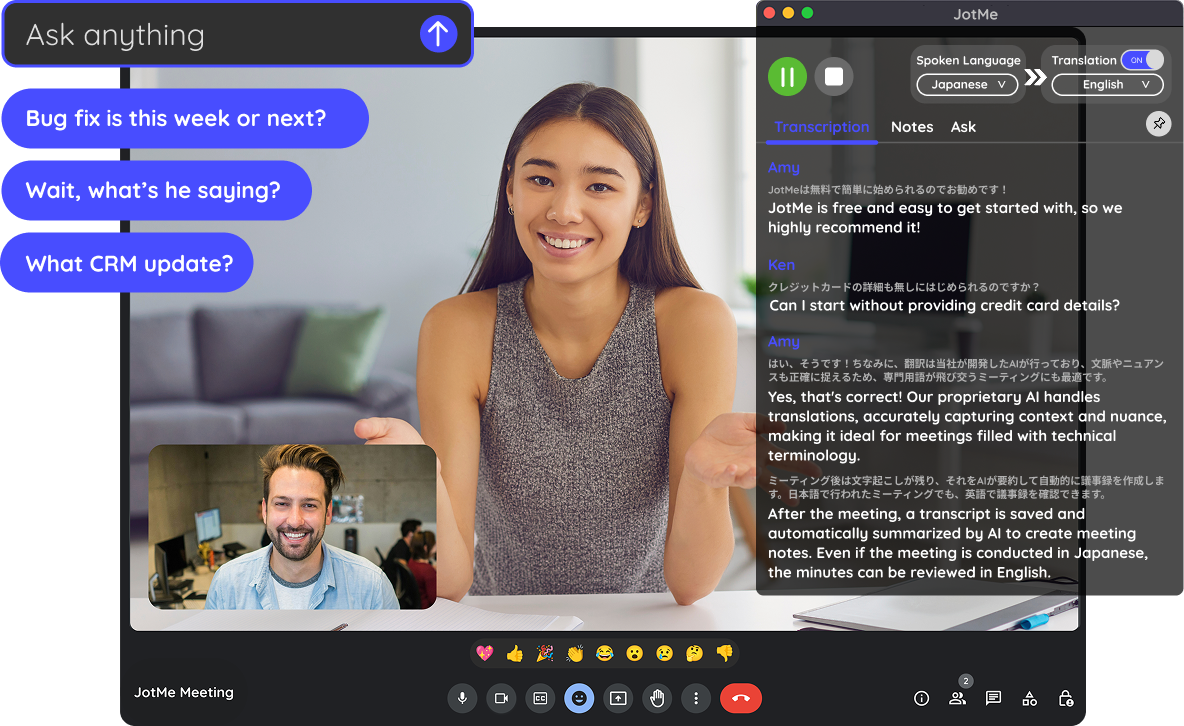
JotMe is a Chrome extension (and companion desktop app) that overlays live translated captions on meetings and generates AI summaries. It listens to the meeting’s live captions (or system audio), provides real-time translation into chosen languages, and after the meeting, creates a meeting summary, list of action items, and transcript (original + translated side-by-side).
“JotMe automatically translates 77+ languages, transcribes meetings, and generates AI meeting notes on Google Meet. You get real-time transcription and translation... and after meetings, a summary with action items and key points.” — Chrome Web Store Overview
On the downside, JotMe’s free plan is quite limited, offering only 20 minutes of translated transcription per month and a small number of AI credits.
Additionally, it requires using Chrome (and Google Meet for the extension, though a desktop app covers other platforms).
“The free plan limits translation to 20 minutes per month and restricts AI credits. (Also requires Chrome browser and extension installation.)” — TenereTeam
(Find more on JotMe’s features, pros, and cons in the sections below.)
Who is it for?
Teams that often face language barriers in meetings (HR, international project teams, educators) want an AI tool to provide translated transcripts and summaries for everyone.
Key Features
- Real-Time Translation (77 languages): JotMe offers live subtitles in your preferred language for smoother cross-language meetings.
- Dual-Language Transcript: Get transcripts with original and translated text side by side.
- AI Meeting Notes: Provides concise summaries with key points and action items.
- Platform Support: JotMe Max desktop app supports Zoom, Teams, Slack, and more.
- AI Chat: Ask questions about the meeting using AI chat (plan/credit limits apply).
Pricing
- Free: $0
- Pro: $15/month
- Premium: $25/month
JotMe Pros and Cons
Pros
- Breaks language barriers by providing real-time translation, making multilingual meetings smoother.
- Combines notes and translation in one tool, delivering transcripts, AI summaries, and action items.
- Easy to install Chrome extension with no credit card required; starts quickly on Google Meet.
- Desktop app extends support to Zoom, Teams, Webex, and Slack calls.
- Rapid updates and responsive development ensure continuous improvements.
Cons
- Free version limited to Chrome and Google Meet; desktop app required for other platforms.
- Only 20 minutes of translated captions per month on the free tier; serious use needs an upgrade.
- Requires internet and live captions; offline use not supported.
- Translation accuracy varies; complex discussions may need double-checking.
- Data privacy concerns arise as meeting content is processed through a third-party AI cloud, which may be an issue for strict privacy policies.
Krisp AI
Best for: Distraction-free calls and lightweight, bot-free meeting capture.
Similar to: Jamie, Sonnet

Krisp is a desktop and mobile AI meeting assistant that filters noise, records/transcribes calls, and generates notes and summaries. It helps capture conversations across conferencing and softphone apps (and in-person via mobile), then surfaces action items and summaries; accent conversion can make English speech easier to understand.
“The transcripts and summaries are also amazing with Krisp.” — Brandi W., Sales Development Executive
But reviewers also report reliability and accuracy gaps that interrupt capture and undermine those summaries.
“It doesn’t seem to understand my voice very well.” — Jason L., Independent User
If you’re considering it, read the details below
Who is it for?
Reps and managers who join back-to-back calls from varied environments and want quick, searchable notes without inviting a bot to meetings
Key Features
- Noise cancellation: Removes background sounds, echo and cross-talk for both input and output.
- Transcription & recording: Bot-free local capture with transcripts and cloud meeting history.
- AI meeting notes & summaries: Generates highlights, decisions and next steps post-call.
- Accent conversion: Real-time accent localisation to improve intelligibility for listeners.
- In-person capture (mobile): Record and transcribe face-to-face meetings from the phone app.
Pricing
- Free: $0 per user/month
- Pro: $16 per user/month
- Business: $30 per user/month
- Enterprise: Custom Pricing
Krisp AI Pros and Cons
Pros
- Bot-free capture avoids join friction; records phone calls without needing a bot by integrating with your Mac as speaker and microphone.
- Summaries speed follow-ups; transcripts and summaries are highly praised.
- Works across existing video conferencing platforms.
- Provides noticeably clearer calls in noisy environments.
- Useful for lessons, coaching, and reviews with automatic transcription and summaries.
Cons
- Stability issues: supports only one device and can be unstable.
- Background noise removal is limited to USB headsets, excluding Bluetooth and 3.5 mm jack.
- Setup and auto-start can be unreliable.
- Recognition accuracy is imperfect.
- Limited live transcription and feedback controls during meetings.
Final Verdict on What’s the Best AI Meeting Note Taker That Doesn’t Use Bots To Join Video Calls
Let’s recap all the tools we’ve covered in this post. Here’s the list,
- Jamie: Mac/Windows, captures any online/offline meeting locally without any bot joining your video calls. Jamie gives high-quality meeting notes with transcription, action items, speaker identification and task management. Jamie integrates with your favourite tools like Notion, Todoist and more. Limitation: No live transcription view.
- Tactiq: Chrome-only, in-browser summaries via captions. Fails if captions are inaccurate; no offline or in-person support.
- Bluedot: Chrome extension with clean summaries, CRM sync and no bots. Bound to Chrome, minimal editing features.
- Glyph: Accurate summaries with file uploads and search, but CPU-heavy on long calls and collaboration tools are basic.
- Superpowered: Mac-only, instant notes with reminders. Higher cost and notification fatigue risk.
- Sonnet: Bot-free, auto-updates CRM with structured notes. English-only, no mobile app.
- Granola: Cross-platform with structured notes and a mobile app, but no free tier beyond 25 meetings.
- Bliro: Strong privacy, online/offline, CRM sync. Expensive, desktop-only, occasional bugs.
- JotMe: Adds live translation (77+ languages) with summaries. Free plan highly limited, requires Chrome for some features.
- Krisp AI: Noise cancelling plus notes without bots. Stability issues and imperfect transcription accuracy.
Jamie is only a click away. It works whether you are online, offline, in-person meetings, wherever you are, Jamie does the note-taking for you, (and it does it in high quality!) with minimal to zero friction.
Choose based on what you’re no longer willing to tolerate.
Read More
- Explore the full feature breakdown of Jamie in our in-depth guide to AI note takers that don’t use bots.
- Visit Jamie’s official homepage to learn how it captures meetings without bots across any platform.
- Check out the best free AI transcription software for secure, bot-free meetings.
- Para contenido en español, consulta cómo crear un acta de reunión con IA sin bots.
- Descubre cómo ChatGPT puede ayudarte a tomar notas de reuniones en español sin asistentes virtuales.
FAQs on AI Meeting Note Takers That Do Not Use Bots To Join Video Calls
What Is the Best AI Note Taker That Doesn’t Use Bots to Join Video Calls?
Jamie is considered the best AI note taker that does not use bots to join video calls. Instead of appearing as a guest in your meetings, Jamie captures audio directly from your device, working across any platform, online or offline, including in-person meetings. This ensures you can speak freely without disrupting the flow of your calls, and still get accurate AI-generated meeting summaries, action items, and transcripts with speaker identification.
Can a Free AI Note Taker Provide Full Meeting Summaries and Tasks?
Yes! Jamie offers a generous free AI note taker plan that includes 10 meeting credits per month, with AI-generated notes, full transcripts, task detection, and speaker IDs, even without needing bots. This plan supports internal meetings, international teams, and works in multiple languages, all while respecting your privacy.
How Do AI Note-Taking Tools Like Jamie Keep Meeting Data Secure?
Jamie stores your meeting transcriptions securely in Frankfurt, Germany. Audio is processed temporarily and deleted immediately after notes are created. All data is encrypted using AES standards and is fully GDPR-compliant. Unlike some tools, Jamie does not use your meeting content to train third-party AI models, keeping your communication tools and note-taking process private and protected.
How Does Jamie’s AI Assistant Help with Meeting Recaps?
Jamie includes an AI assistant with a feature called “Ask AI” that supports AI-powered search across past meeting data. You can instantly ask about decisions, tasks, or summaries from all your meetings, whether they were in-person or online. This means you get up-to-date information without digging through notes manually, just ask, and Jamie delivers the answers in real time.
Which AI Note Taker Tools Support Manual Speaker Identification?
Jamie provides AI note-taking tools with built-in speaker recognition. After a meeting, you can manually tag speakers once, and Jamie will remember them for all future notes. This is ideal for teams who value important details and want to know who said what in every meeting. It’s especially helpful for customer success teams who need context-rich notes for follow-ups.
Is Jamie Suitable for Multi-Language and International Teams?
Absolutely. Jamie supports over 100+ languages, accents, and dialects, making it one of the few AI note taker tools with true multi-language support. This is perfect for international teams who run meetings in different languages and need consistent, reliable meeting transcriptions and summaries.
How Do AI Note Takers Like Jamie Eliminates Manual Note Taking?
Jamie eliminates the need for manual note taking by automatically capturing and summarizing every meeting you attend—online, offline, or in-person. It listens through your device’s audio and uses AI-powered summaries and transcripts to ensure no detail is missed, so you can focus on the conversation instead of writing things down.
What Is an AI Note Generator and How Does Jamie Use It?
An AI note generator is a tool that converts spoken conversation into structured meeting notes using artificial intelligence. Jamie acts as a powerful AI note generator by producing summaries, tasks, and transcripts after every meeting—without needing to join as a bot. It uses voice analysis and natural language processing to extract action items and decisions effortlessly.
What Are AI Notes and How Accurate Are They with Jamie?
AI notes are meeting summaries and tasks automatically created by artificial intelligence from spoken conversations. Jamie’s AI notes include bullet-point summaries, full transcripts, and speaker labels. The tool generates accurate transcripts, even in noisy environments, and improves over time by recognizing recurring speakers.
Does Jamie Work as an Alternative to Otter AI Chat?
Yes, Jamie serves as a strong alternative to Otter AI chat by offering similar features—like searchable summaries, speaker identification, and transcript access—without needing bots in your meetings. Unlike Otter, Jamie ensures privacy and control, letting you decide when and how to record, while providing a built-in AI assistant to query meeting content.
Can Jamie Access All the Meetings I've Had?
Yes, Jamie stores all the meetings you’ve recorded, and its “Ask AI” feature allows you to retrieve summaries, tasks, and decisions from any past meeting. You can search across “Last Week,” “Last 30 Days,” or “All Meetings,” making it easy to find past insights without digging manually through notes.
How Does Jamie Use Natural Language Processing in Note Taking?
Jamie uses natural language processing (NLP) to understand, summarize, and label what was said in your meetings. It detects important verbs and phrases to create action items and generates summaries in human-like language. NLP also helps identify speakers and context, improving the quality of your AI-powered summaries.
How Accurate Are the Transcripts Jamie Generates?
Jamie generates accurate transcripts by capturing device audio directly and using advanced AI transcription models. It supports over 100 languages and remembers voice profiles over time to improve accuracy. While fast speaker turns or poor audio can cause minor issues, Jamie is built to handle most typical meeting scenarios well.
What Are AI-Powered Summaries and How Does Jamie Deliver Them?
AI-powered summaries are smart, concise overviews of your meetings created by artificial intelligence. Jamie delivers these within minutes of your call ending. It highlights key decisions, to-dos, and insights automatically, so you don’t need to listen back or read entire transcripts. The result: polished notes ready for immediate use.
Read more
3 min to save 1000 hours
Download Jamie now
Start your meeting
Super-charge your workday


.png)

.png)
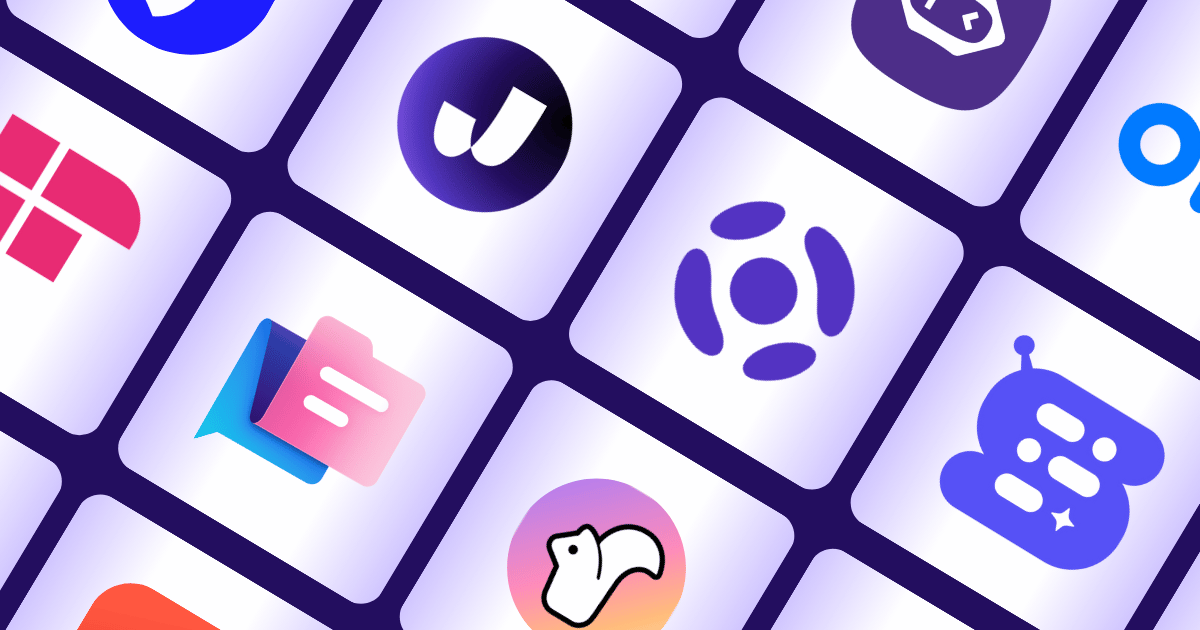

.-p-500.png)


